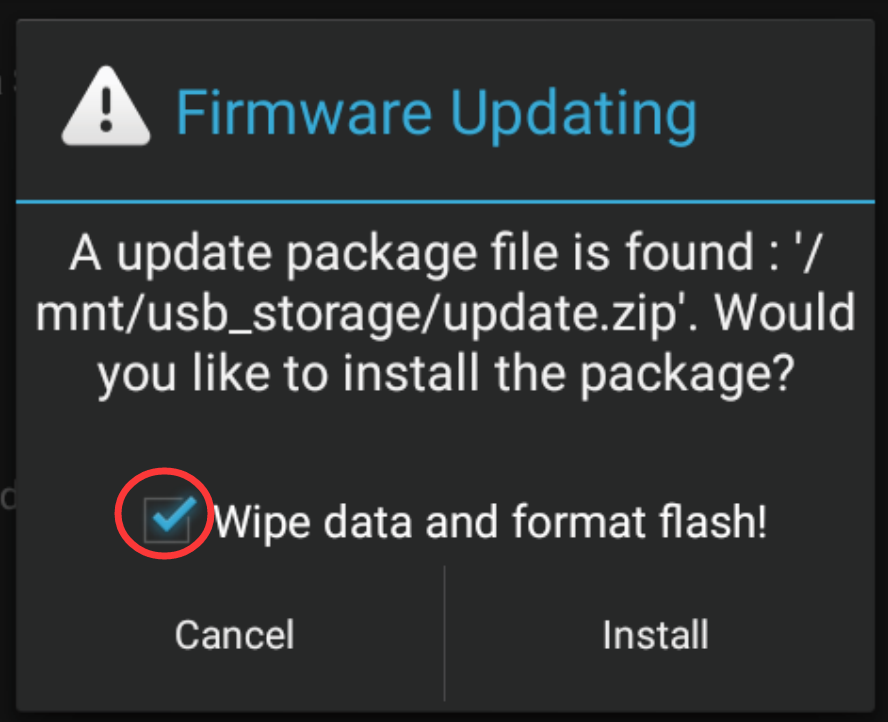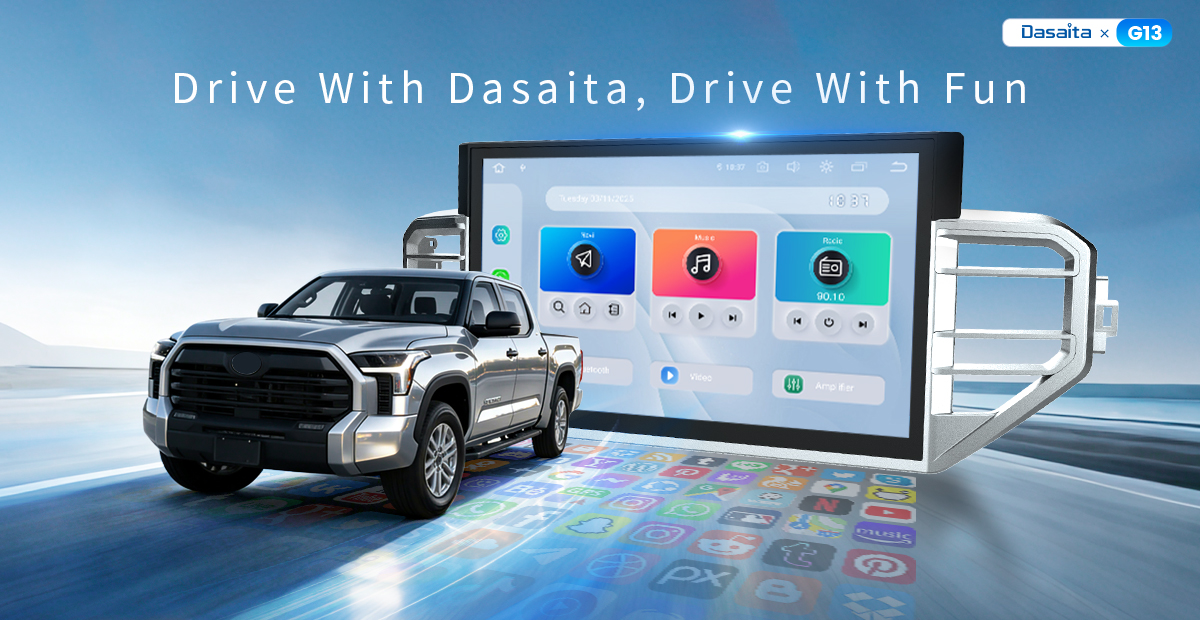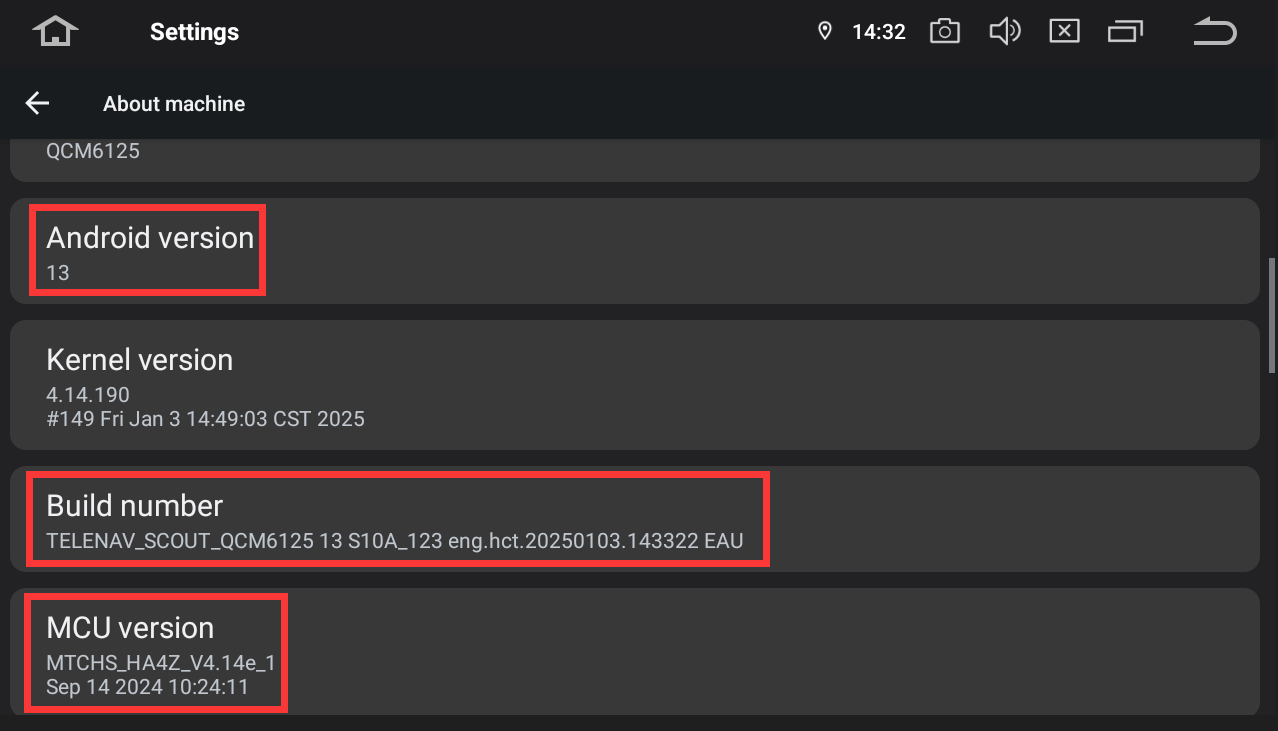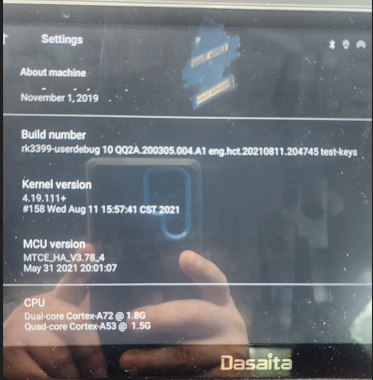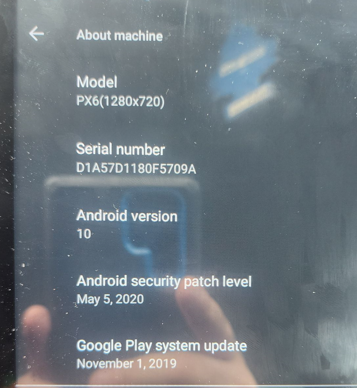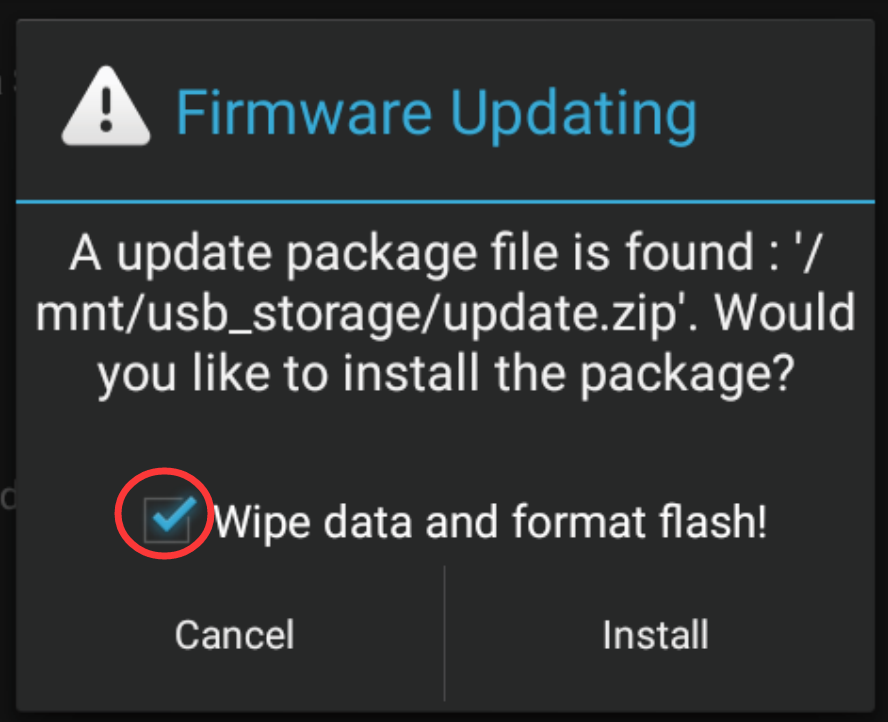How do you turn of apple music from playing automatically when navigation is on? I have auto play deactivated on android auto app and the apple music app. But for some reason it will start apple music as soon as Google maps starts to talk giving you directions. It will also start apple music when watching a video on my phone when I am parked just sitting there watching say Instagram. Apple music will start automatically when I pull up a video to watch. I shut the app down and it will play again automatically as soon as the audio from the video plays. Apple music just takes over whenever you try to do anything. I just want the navigation to speak and not play music. I also cant play the radio with Google Maps. If I put directions into Google maps then put it on the radio again as soon as the navigation starts giving you directions it will automatically play Apple music. Google says it has something to with the settings on the unit since everything else is turned off. How do I deactivate auto play on the unit? I have went through every setting and I cannot find it. The unit is for a 2017 Toyota Camry.
Thank you
@Robert Sullivan
Hello.
Thanks for your message.
Please try to do as follows firstly:
Settings > Car > Navigation > Navigation Sound Mode > Mixing.

@Support Dasaita
Mixing was already selected
@Robert Sullivan
Hello.
In order to help you better, please provide the following information:
1.
Order Number & Purchase Date.
2.
Picture: Settings > About Machine > Build Number; MCU version.
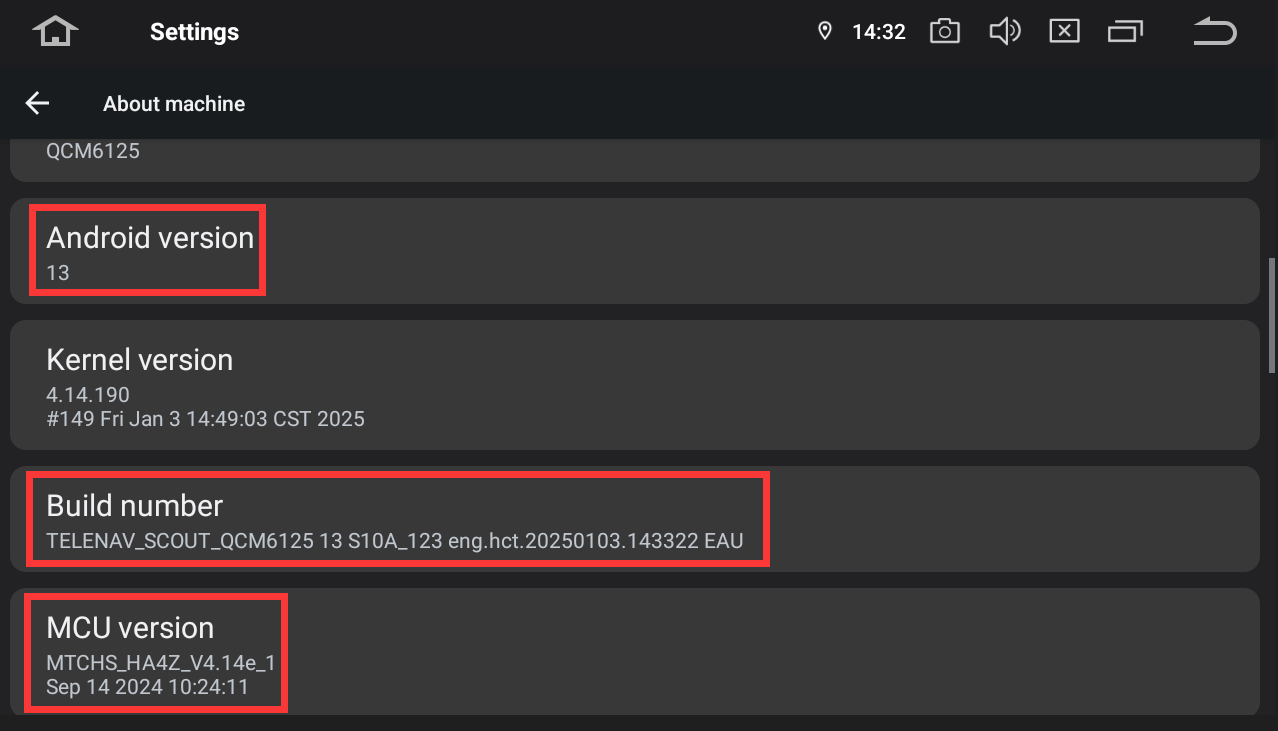
@Robert Sullivan
Hello.
Please firstly try to use a Pin/Paperclip to press and hold the RST Button for 15 seconds to enter the recovery interface to do the factory reset.
(Tap "Wipe data/factory reset" > "Factory data reset" > "Reboot the system now".)
Here enclosed the operation video for your reference:
https://www.dropbox.com/scl/fi/6mhzgijcv059wo2s9octl/G13-RST.mp4?rlkey=366exgktisqwb4ml1elqoge2u&e=1&dl=0
If no luck, then please check the update tutorial below and give it a shot.
--------------------------------
Update File:
System Firmware-MAX10-20230302:
https://www.dropbox.com/scl/fi/mwzw2q4ojdfoz3mnp0i08/update.zip?rlkey=np70fog84q4mmy903xsofdz13&st=znaujgwo&dl=0
Tips:
1.
Download above update file via your computer/laptop.
2.
Format USB drive to FAT32 Format.
3.
Copy the file “update.zip” to the root directory of USB drive.
4.
Insert USB drive into the unit via USB cable;
then it will pop up automatically a window of update.
Alternatively, please manually go "Settings > System > System updates" to start the update.
***NOTE:
Please make sure that you have ticked option "Wipe data and format flash!".
Reference Operation Video:
https://www.dropbox.com/scl/fi/7tgvc28sn77ux6g6fmosm/MCU.mp4?rlkey=7p5940e12kb88a42zue6qntft&e=1&dl=0
--------------------------------