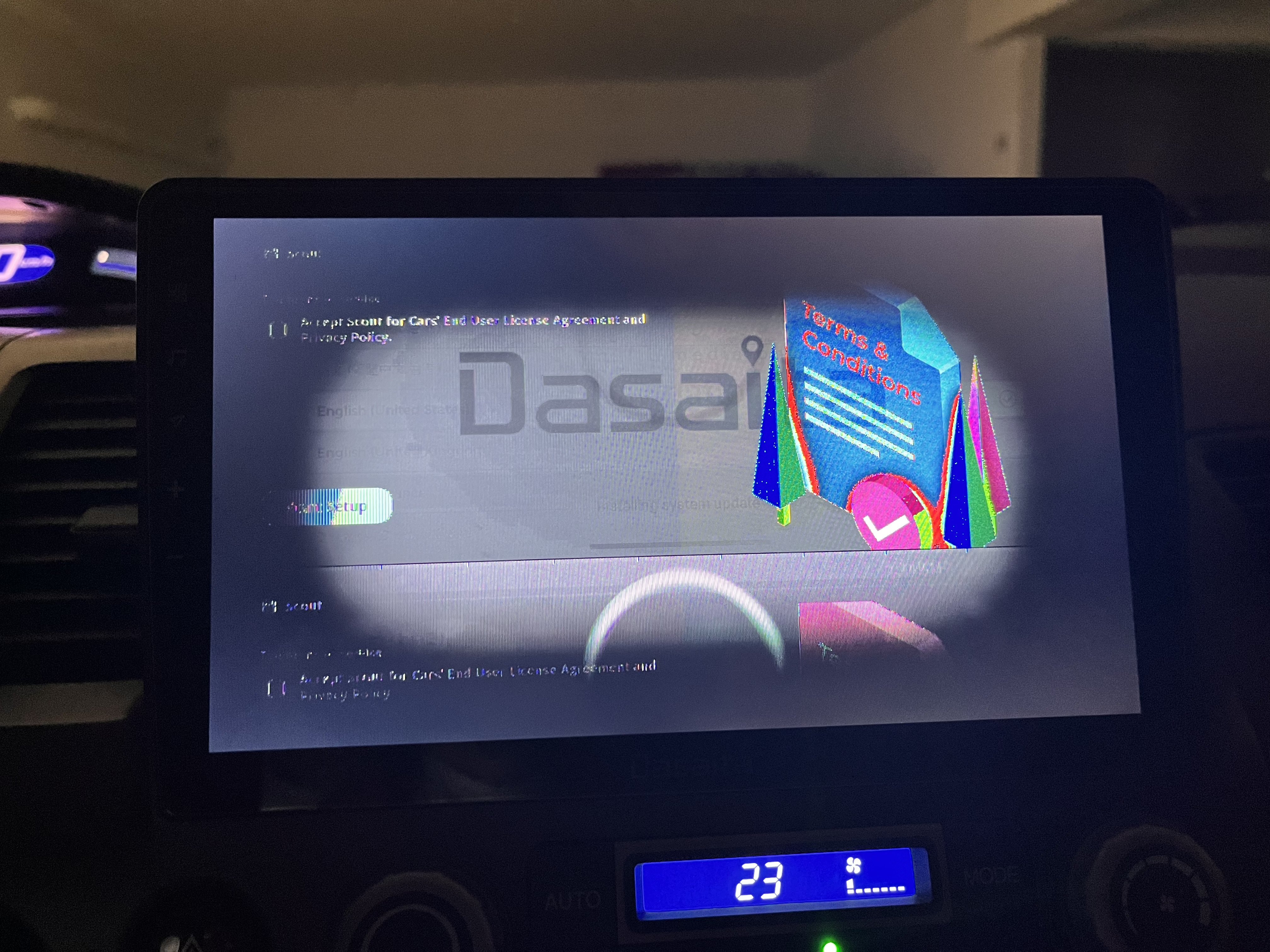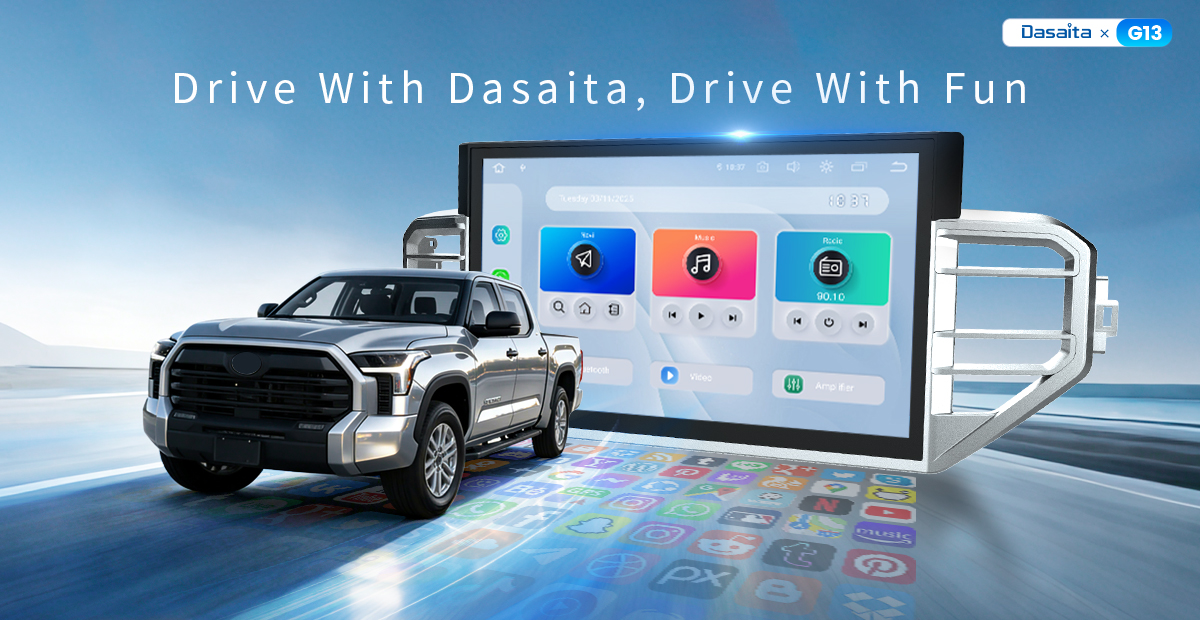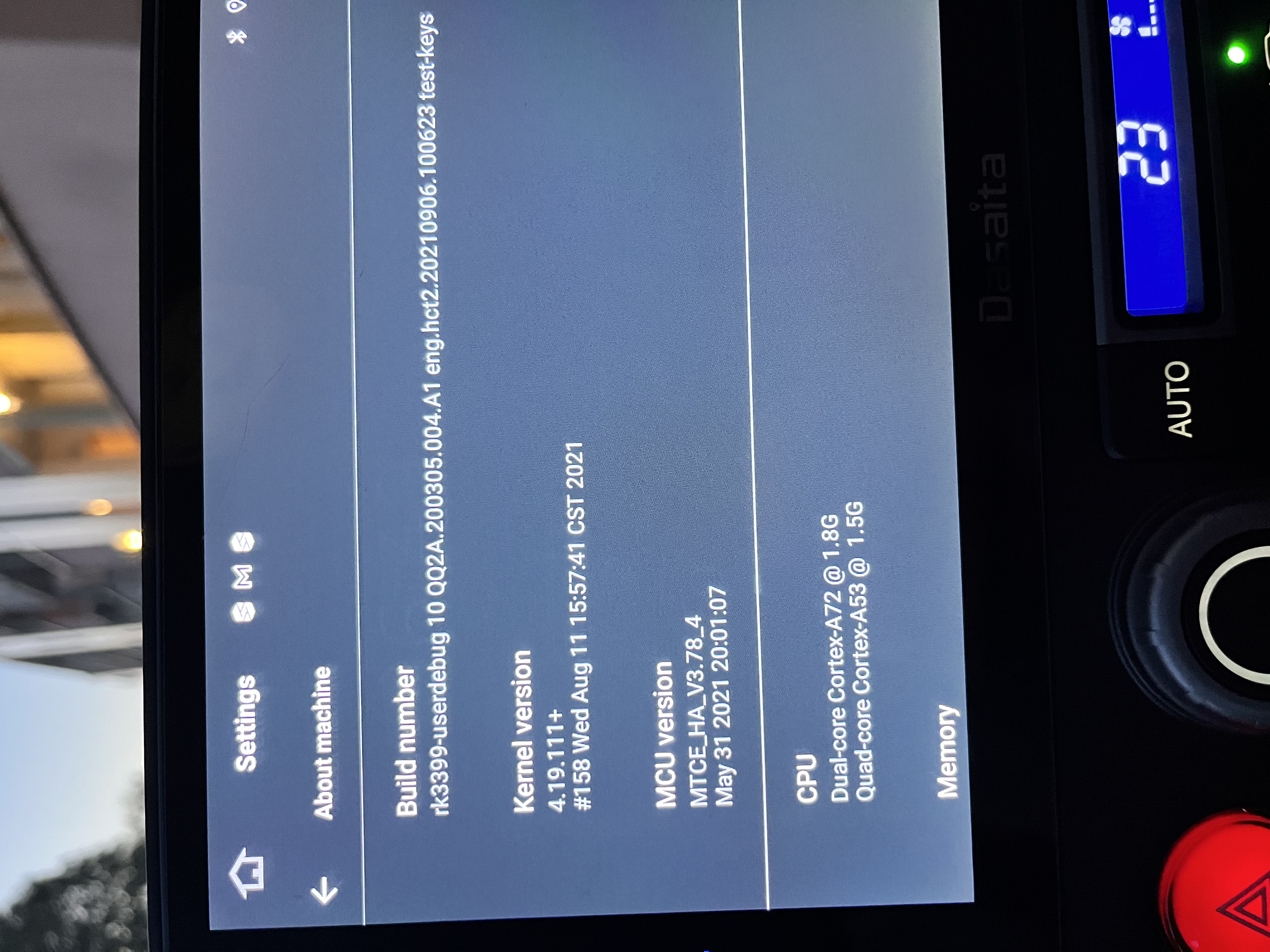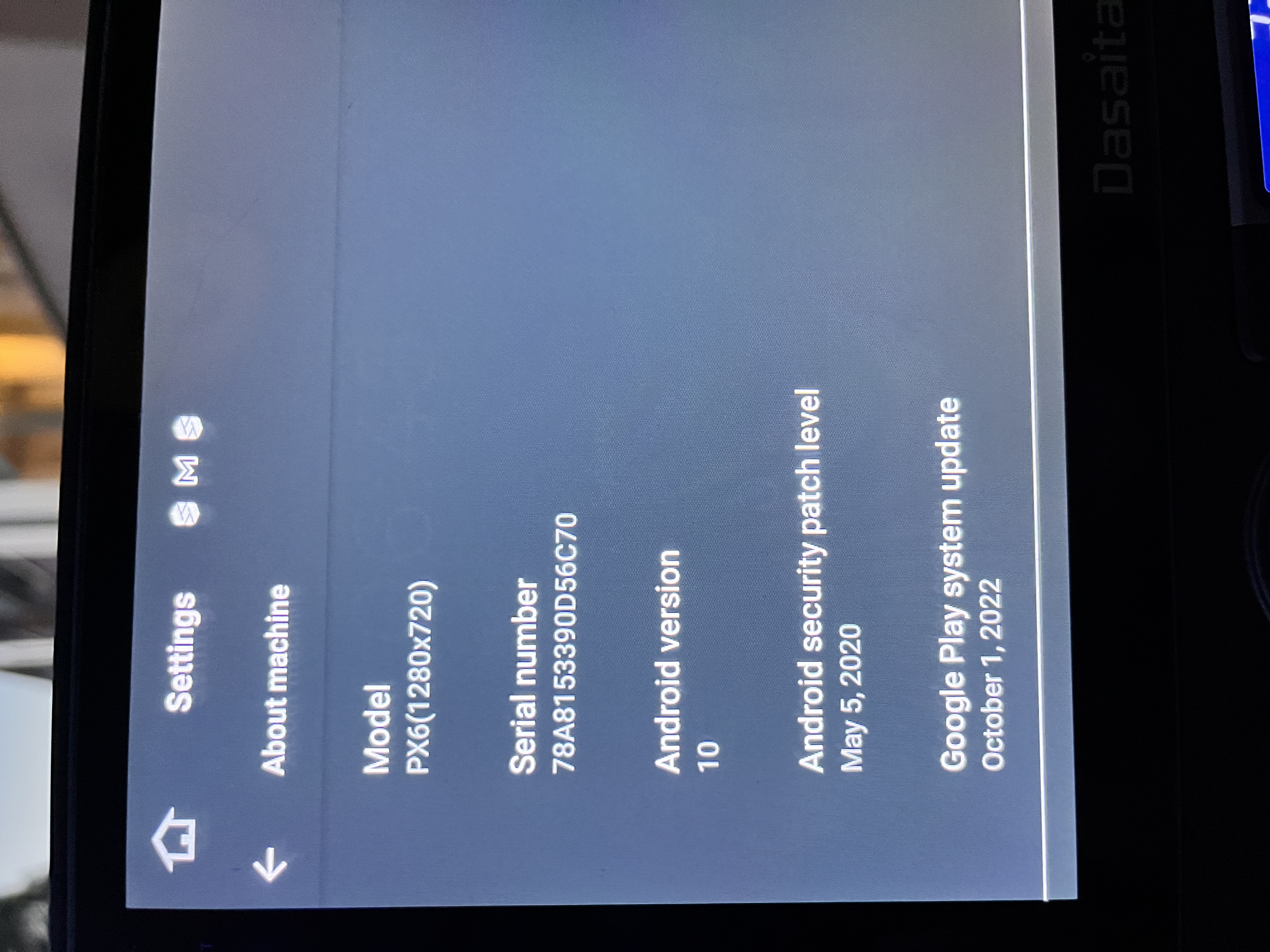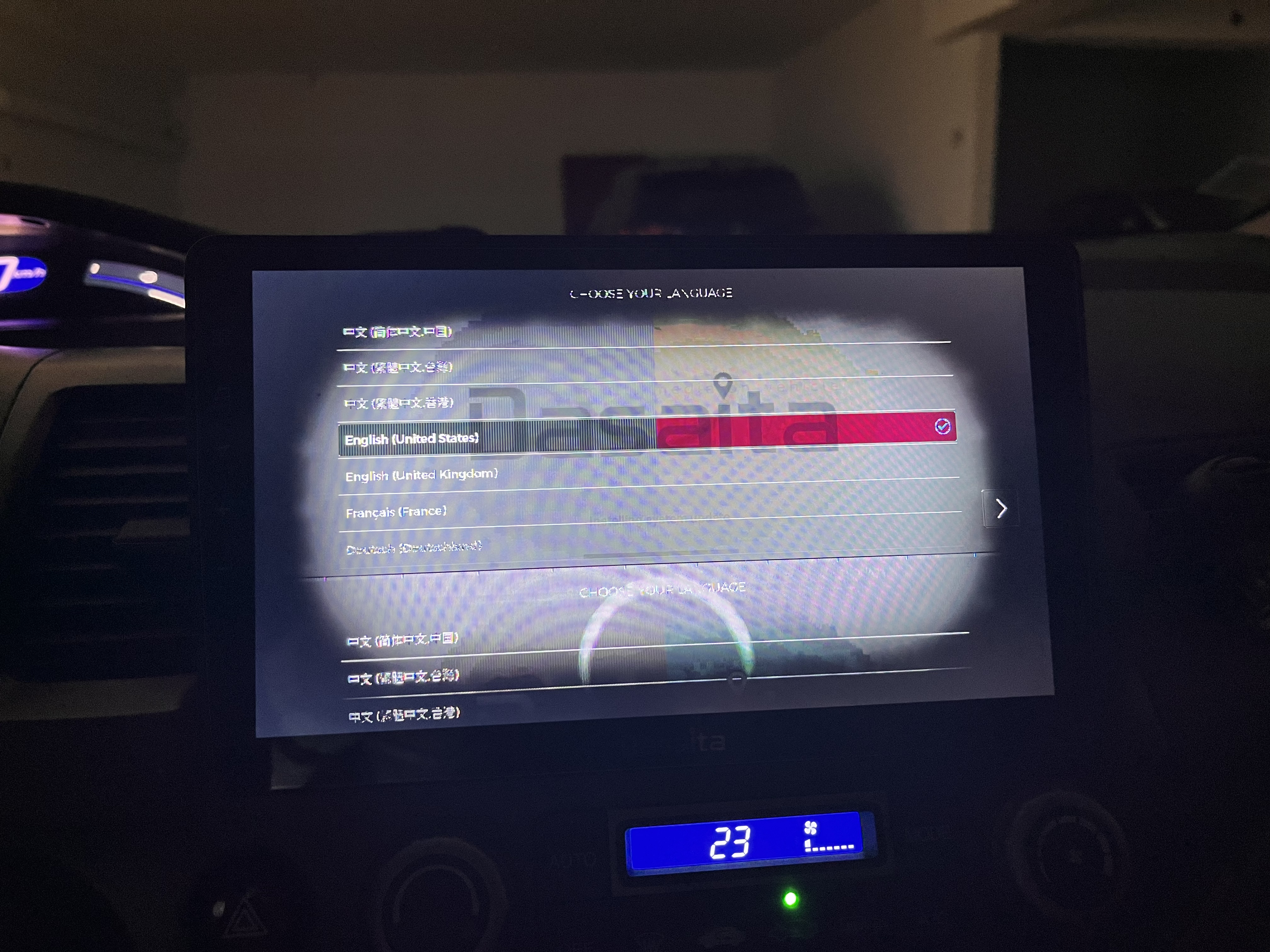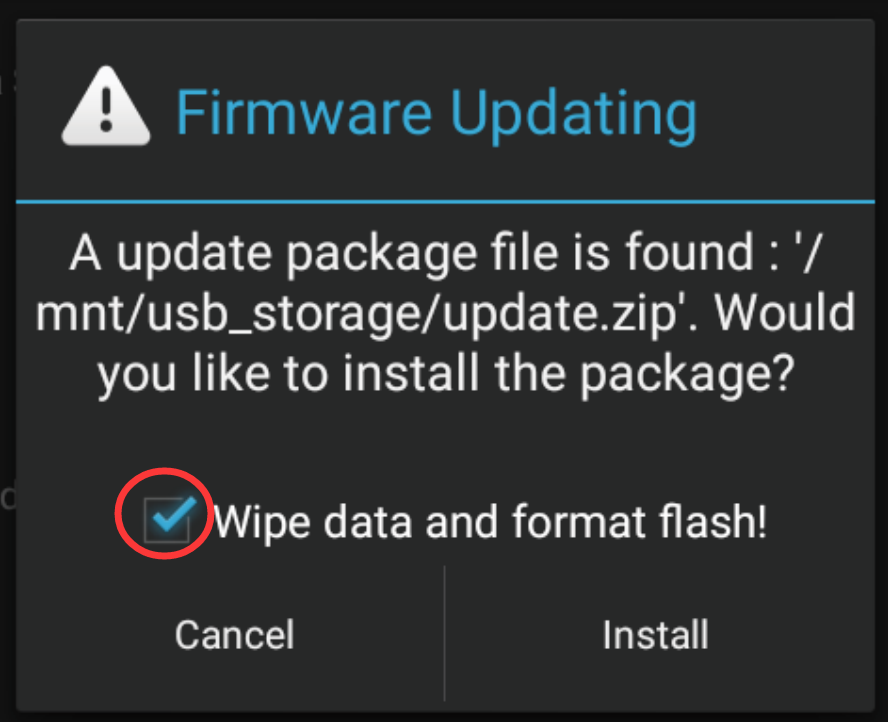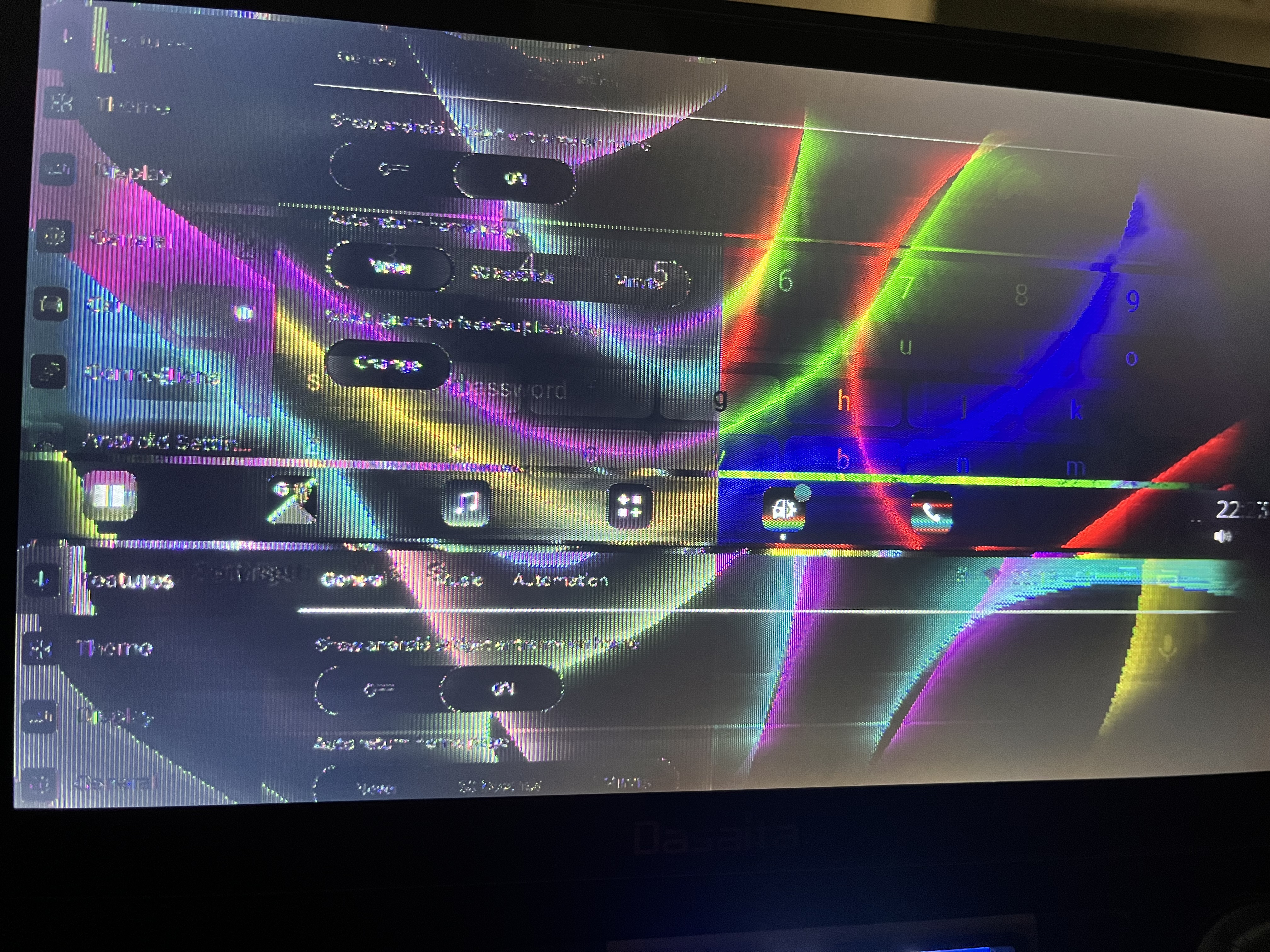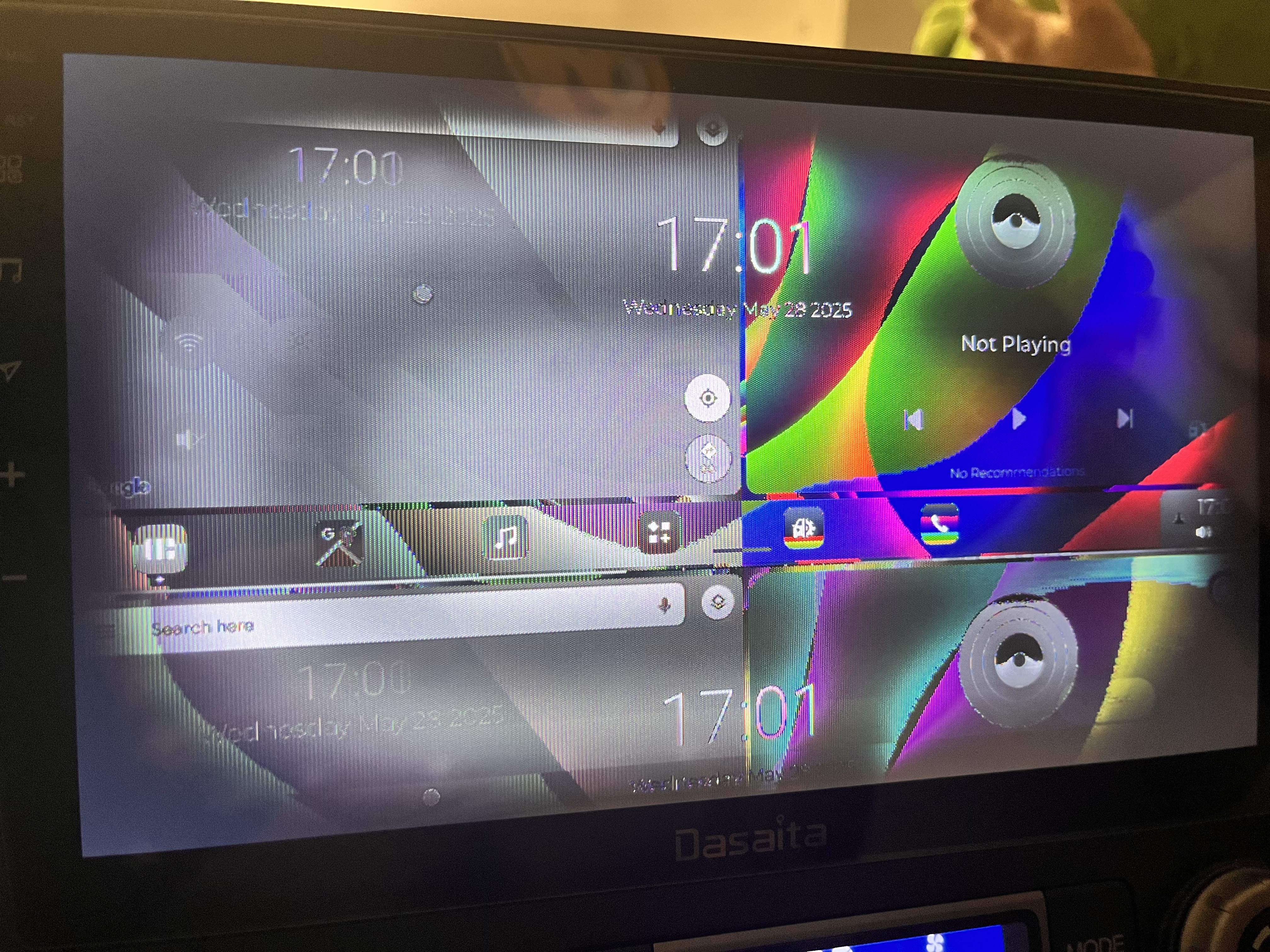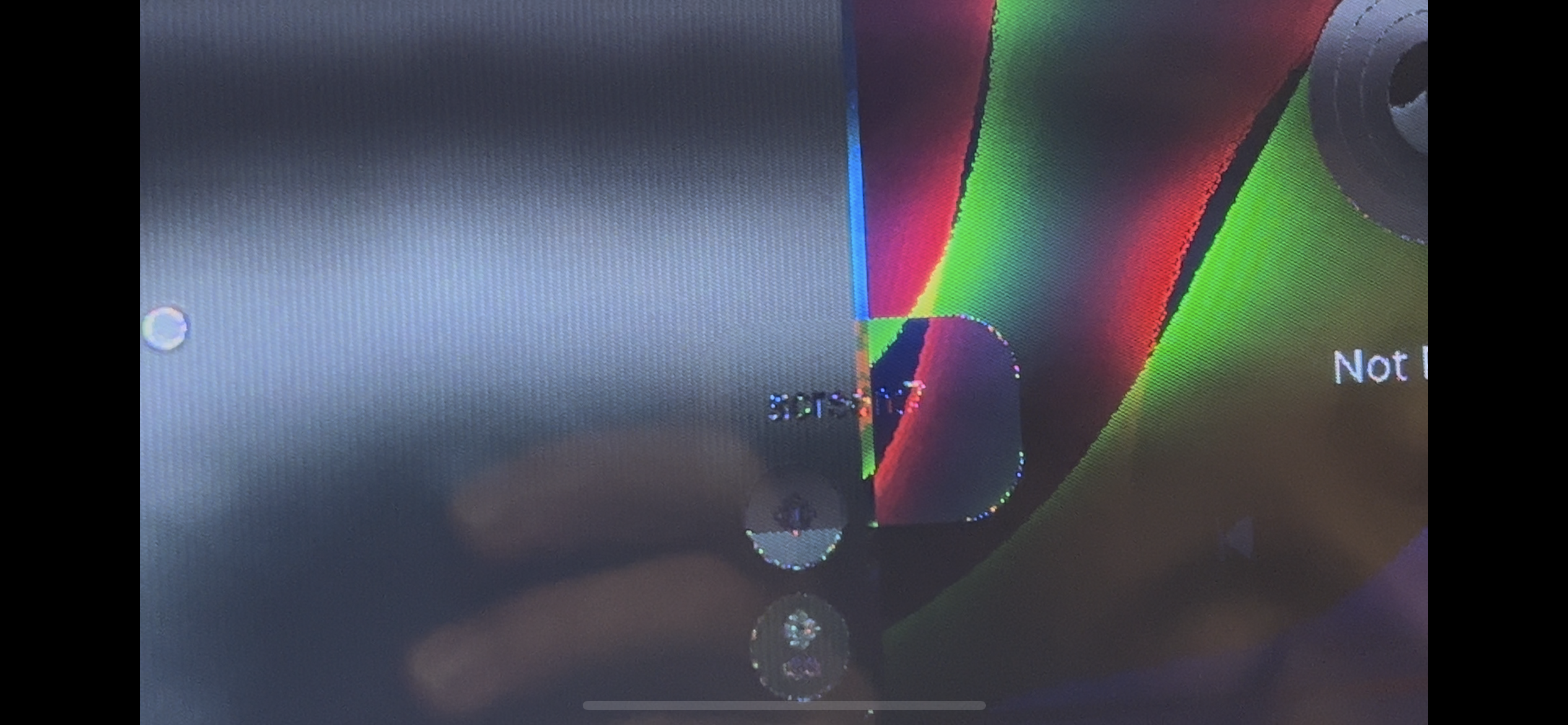Dear Dasaita support team,
I am using a Dasaita display since 4 years, but after switching to Scout I had many problems(carplay connection, radio, speakers, etc) which I hopped to be solved with regular updates.
since they haven't been totally solved, I eventually tried to go back to the original Vivid 10 system which came with the display, when purchasing.
Unfortunetly the instalation of the firmware didn't went as expected and now my display is nonfunctional.
I leave here some picture with the current status and unit configuration with the hope that you can help me resseting it and make it functional.
thanks in advance!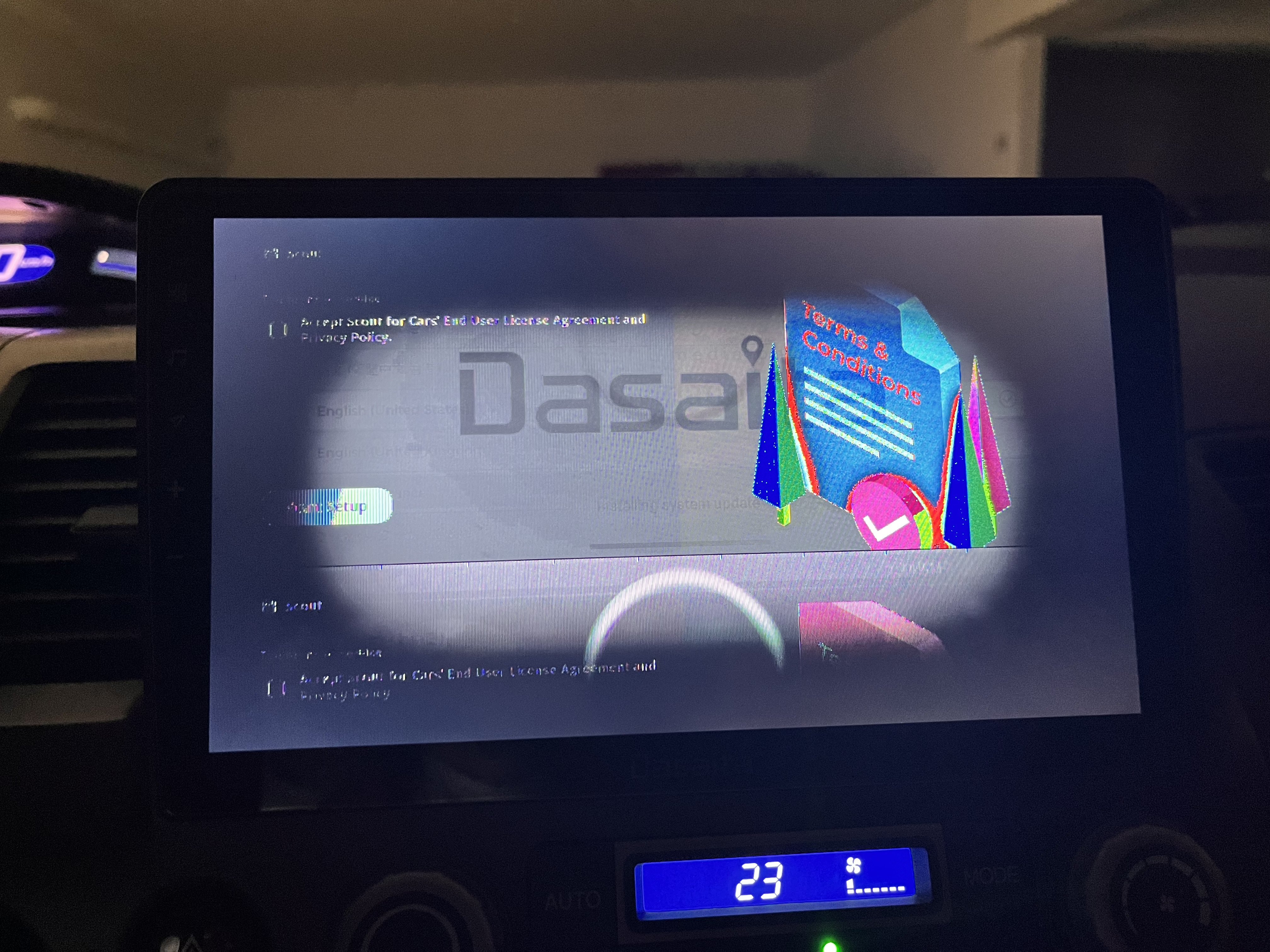
picture taken before the instalation
@Razvan Ionut
Hello, Razvan.
Thanks for your message.
Regarding to your issue, we suggest that you can try to update the firmware firstly.
----------------------
System Firmware-Vivid10-20250401:
https://www.dropbox.com/scl/fi/ffkmhx1eo7mibgg1pj04v/update.zip?rlkey=91a37rat2z5gwmzw1ildgpgc2&dl=0
Tips:
1.
Download above update file via your computer/laptop.
2.
Format USB drive to FAT32 Format.
3.
Copy the file “update.zip” to the root directory of USB drive.
4.
Insert USB drive into the unit via USB cable;
then it will pop up automatically a window of update.
Alternatively, please manually go "Settings > System > System updates" to start the update.
***NOTE:
Please make sure that you have ticked option "Wipe data and format flash!".
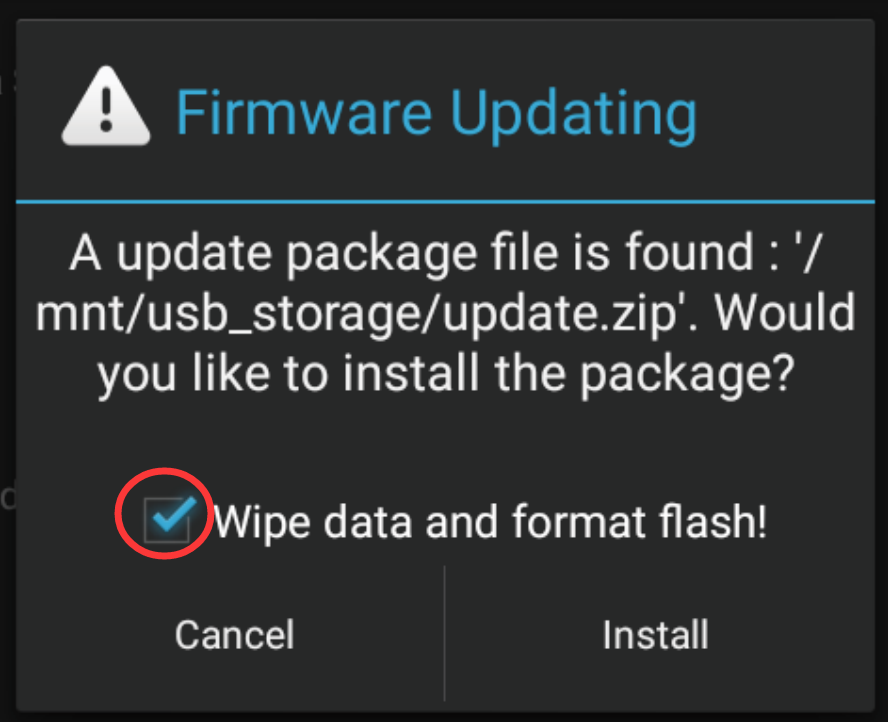
Reference Operation Video:
https://www.youtube.com/watch?v=daXfUSMZt4Q&list=PLj4nbXKzYYkwxHfNGsONeDiqWzPmn8rAt
----------------------
If no luck, please go Settings > Car > Factory settings(password: hcttest01),
and provide us with a picture of the screen parameters which is at the bottom.
So that we can offer the solution further.
Dear @Support Dasaita ,
Unfortunetly "no luck".
I hope that the bellow picture can answer to your last question and you can provide me with further assistance.
@Razvan Ionut
Hello.
Please try to upgrade the screen parameters.
https://www.dropbox.com/scl/fi/abwx9jbl54gzik4hjgl48/dmcu.ext?rlkey=syy83iyd25i5wl9n1b09tgzhf&dl=0
Tips:
1.
Download above file and copy it to the root directory of USB drive directly.
Make sure the file name is "dmcu.ext".
2.
Power on the head unit, wait for the boot process to complete.
3.
Insert USB drive into the head unit via USB cable and wait for a few minutes.
4.
Power off the head unit and then reboot it.
@Support Dasaita ,
unfortunetly it didn't fix the screen parameters.
is there anything else I can try?
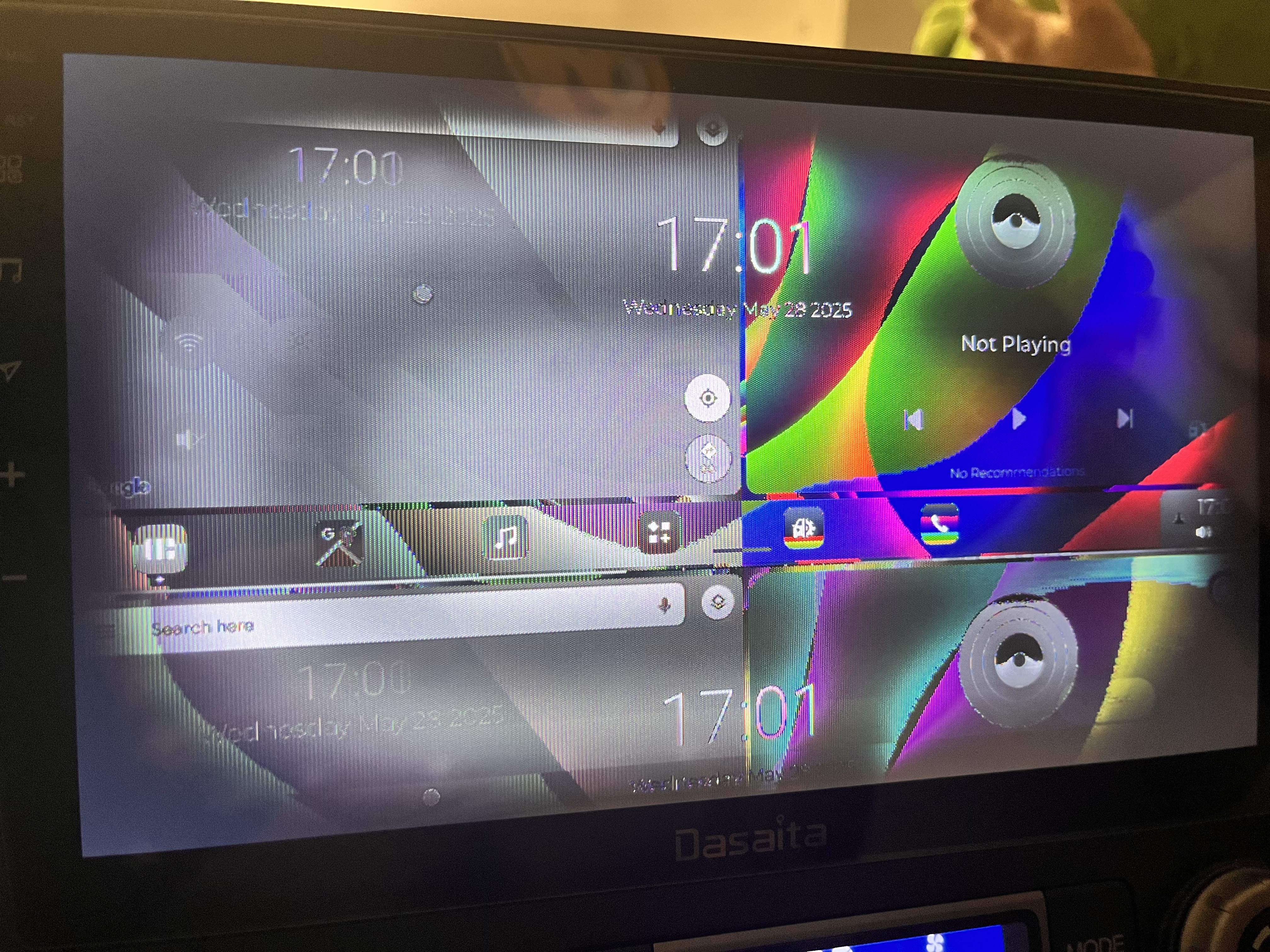
@Razvan Ionut
Hello.
Regret to tell you there are no other options can be advised.
It most likely caused by the improper/unnecessary update.
In this case, it is difficult to fix.
If you are considering ordering a new item with the latest version, please access our official website if needed.
https://www.dasaita.com