@Matthew Cover What kind of cable are you using? Please use USB A - USB A cable without any adapter.
@Matthew Cover What kind of cable are you using? Please use USB A - USB A cable without any adapter.
@Tony Ye I am using an A to A USB I bought specifically for this.
As others have stated, you MUST remove the SD card from the side of the unit (requires removal of radio) or this will hang up. Also, even though Android Bootloader Interface driver was installed on my laptop which i verified in device manager, the software would never proceed after it flashed the bootloader. But that's ok, because you can hold reset button for ~30 sec (keep hold until you see Android 11 logo!) and then you get recovery menu. And from there you can use USB stick to flash update.zip for latest Android 11 firmware.
Flashed on Windows 11 laptop w/ custom made usb a-a cable. USB a-c doesn't work. Took about an hour, most of that time was trying to figure out why it kept failing after maskrom (SD card issue).
@gray corgi Very helpful information. Thanks.
@Matthew Cover Not sure if you get this fixed. If you plug into the computer with no device recognized, I would suggest that you switch to another USB port or another computer.
1
Upgraded my Dasaita MAX10 to Android 11, while using the update from 03/16/2022 I encountered the bug when unmounting the SD card , the icon from the status bar won't disappear.
Now I updated to firmware 04/12/2022 and the above bug apparently was fixed, then I noticed that when opening google, playstore, etc. a white search window appears above the screen keyboard that did not appeared in the firmware from 03/16/2022. I was wondering if there is a way to remove that white search window.?
Other issues: When connecting USB devices, WiFi turns Off.
Turning the head unit On doesn't all the time connect automatically to WIFI
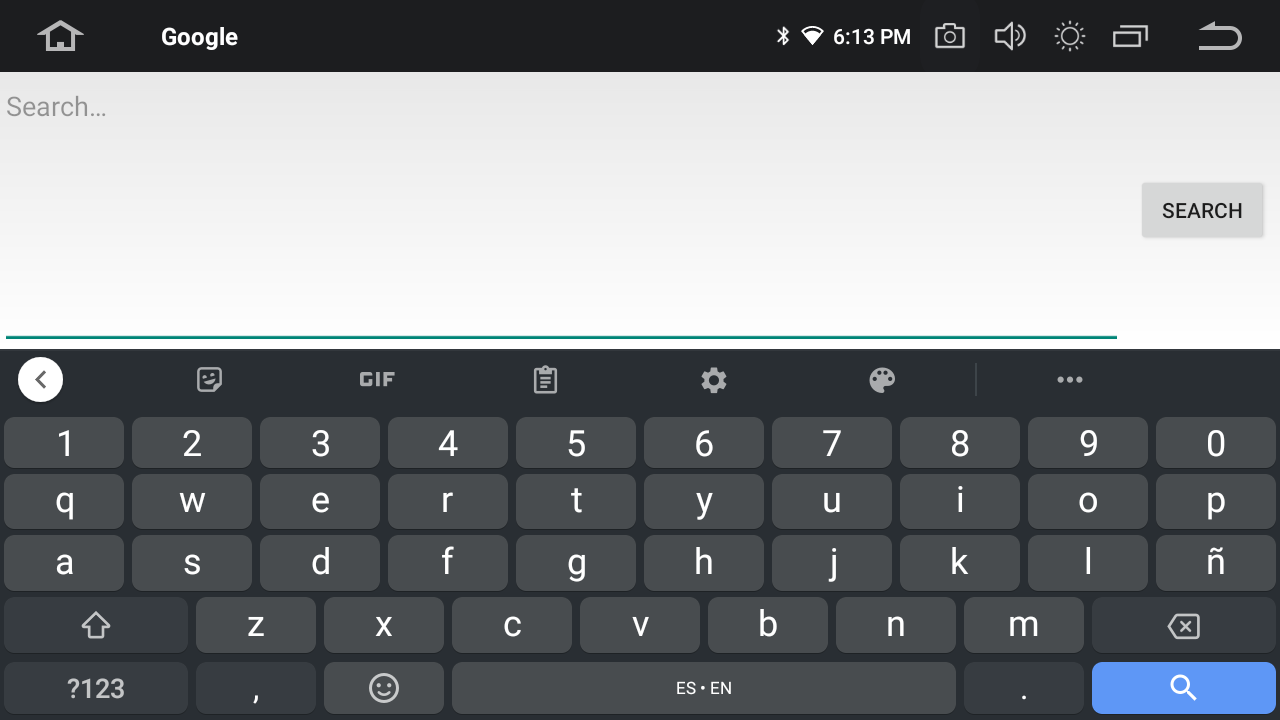
1
I got a message telling me download firmware fail and its not letting me connect to my computer anymore and the screen stays black
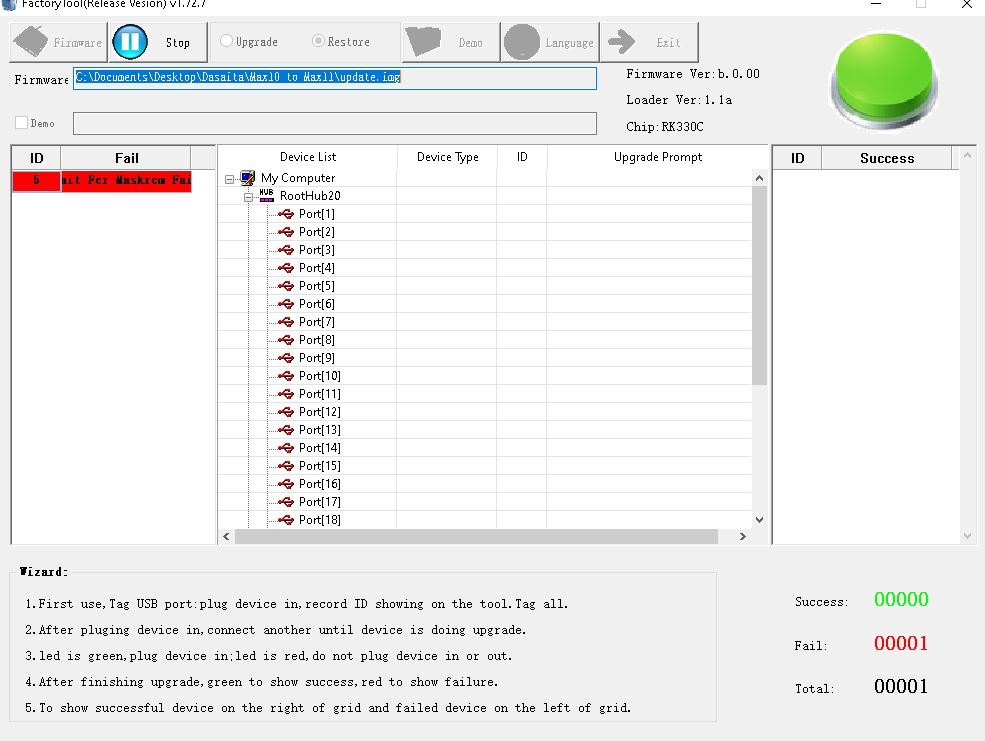
Got this Error - now the screen is black, and i cant reboot it. Any tips/help?
19:05:27 019 Info:RunExe->cmd="C:\Documents\Desktop\Dasaita\Max10 to Max11\Dasaita - FactoryTool_Custom\bin\adb.exe" reboot loader
19:05:27 239 Layer<5,2-1>:Switch ADB Success
19:05:27 252 Layer<5,2-1>:Wait For Loader Start
19:08:03 972 Factory Tool v1.5.0.0 start run
19:08:41 977 Layer<5,2-1>:Switch ADB Start
19:08:41 978 Info:RunExe->cmd=netstat -ano
19:08:43 424 Info:RunExe->cmd="C:\Documents\Desktop\Dasaita\Max10 to Max11\Dasaita - FactoryTool_Custom\bin\adb.exe" -s 1XOZN2ZEUM reboot loader
19:08:46 974 Layer<5,2-1>:Switch ADB Success
19:08:46 996 Layer<5,2-1>:Wait For Loader Start
19:08:51 013 Layer<5,2-1>:Wait For Loader Success
19:08:51 029 Layer<5,2-1>:Download
19:08:51 050 Layer<5,2-1>:Test Device Start
19:08:51 068 Layer<5,2-1>:Test Device Success
19:08:51 090 Layer<5,2-1>:Get FlashInfo Start
19:08:51 090 <LAYER 2-1> INFO:FlashInfo: 00 00 50 07 00 04 04 00 28 00 01
19:08:51 092 <LAYER 2-1> INFO:GetFlashInfo-->Emmc storage.
19:08:51 108 Layer<5,2-1>:Get FlashInfo Success
19:08:51 123 Layer<5,2-1>:Prepare IDB Start
19:08:51 124 <LAYER 2-1> INFO:CS(1) (59904MB) (SAMSUNG)
19:08:51 141 Layer<5,2-1>:Prepare IDB Success
19:08:51 155 Layer<5,2-1>:Erase IDB Start
19:08:51 155 <LAYER 2-1> INFO:EraseIDB-->Erase count=12.
19:08:52 742 Layer<5,2-1>:Erase IDB Success
19:08:52 761 Layer<5,2-1>:Reset Device Start
19:08:53 777 Layer<5,2-1>:Reset Device Success
19:08:53 791 Layer<5,2-1>:Wait For Maskrom Start
19:09:24 057 [Error] Layer<5,2-1>:Wait For Maskrom Fail
Can some one send me the link please?
Thanks
Link removed here...
I've a backup (some user has ask me in pm).
https://drive.google.com/drive/folders/12optcQQSX0jgutYBRtH5Xic3j0MPyIHN
@Gary Lin Make sure your computer is connecting to Internet, you need go to Windows Update to install the driver for Android Bootloader Interface once you have some device unrecognized in device manager.
@Chriss PC Fix Make sure you have all the drivers installed and try below:
1. Switch USB port on the computer or
2. Reset the unit into recovery status or
3. remove the power cable and connect again.
It took me many times reset to get it done. Not easy.
@Tony Ye
Hi Tony!
1. I will try the use other USB Port
2. Can reset the unit into Recovery, because the Display is Black, and there is no haptic feedback to know if enything happens
3. I have tried that. The unit powers on, just the soft-touch buttons light up, they stay up for about 2-3min, then turn off and back on, and after 5+min they turn off too, and everything is black
@Chriss PC Fix Once you reset the unit, it will be shown in the factory tools automatically and continue the upgrade process. By the way, did you remove the SD card?
@Tony Ye @Chriss PC Fix When error message shown in the factory tool, you can try any of those three methods which can make the upgrade continuing. Don't worry about the black screen, the unit will be back once the upgrade completed.
2022-04-19 update we have some feedback about the bluetooth or zlink does not work correctly after image update because the old units's bluetooth chips does not support the android 11 so it's better keep the original version firmware update , new IMAGE update on old mother broads may have issues
So, px6 max 10 permanently stuck with A10 or fixed in next release?
What am I missing?
I've checked the instructions in the 1st post, have viewed the video tutorial (a couple of times) and have gone over the thread (a couple of times). My guess is that there are some key steps missing from the instructions or I've not seen something critical in the video.
The upgrade firmware appears to be located at:
https://www.dasaita.com/community/forum/topic/36770/firmwares
as .zip files with the following contents:
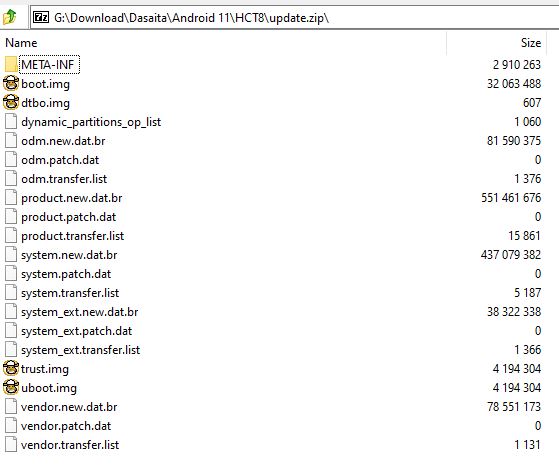
However FactoryTool is looking for a .img/.bin file. If I try to load the .zip file FactoryTool responds with:
Error:Loading firmware failed!
So, it's pretty clear that the .zip file is not suitable.
With that background, please advise how to convert the .zip file (and its contents) to a .img file that FactoryTool will recognise (preferably to suit a Windows environment)?
I suspect that rkflashtool is the key but Post #1 is vague on this point and the video is silent. I would rather work with clear guidance instead of muddling my way through and relying on guesswork. I don't want to put a foot wrong and run the risk of a brick situation.
Thanks