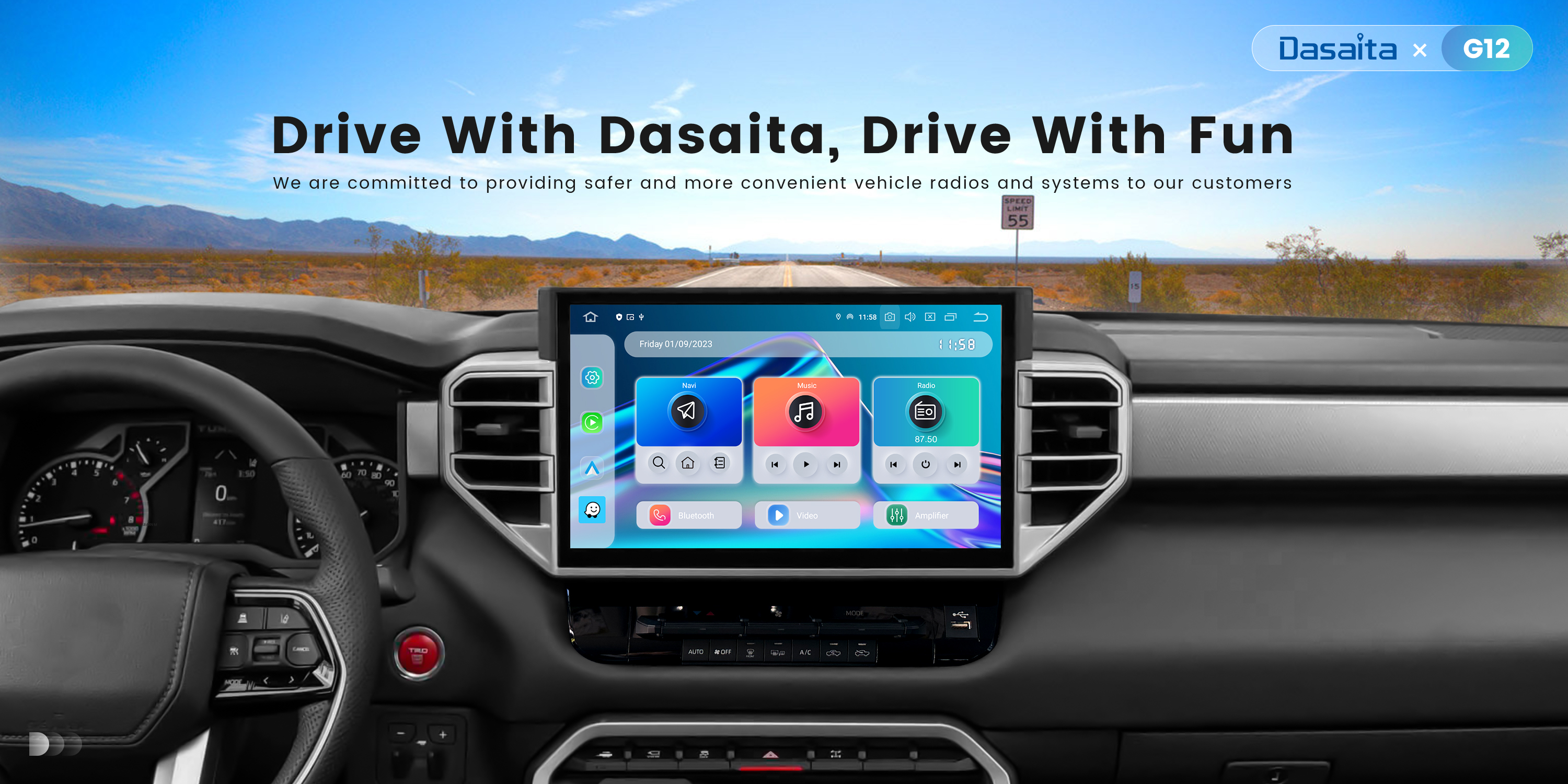I am recently experiencing an issue with ZLink and Apple Music app. Initially it will connect and play for some period of time ( usually only about 10 minutes ). Then, at random the connection drops, and the radio will stay at the Zlink screen but the phone will not connect again.
If I power off/power on the radio and the phone it will usually connect again but the issue will repeat. This seems specific to the Apple music app itself. Pandora, XM do not have this same behavior.
Specs: PX6, Android 11 radio, Kernel 4.19.193, MCU MTCH_HA_V3.89a_1
Iphone: 18.3.1
@Kurt Davenport
Hi Kurt,
Please update the Firmware to the latest version via the link below,here are some tips to help you get it done:
①Vivid 11 Version Make Sure your unit is PX6 Andorid 11
telenav_vivid_rk3399_11.0_ota(20250217)
1.Please download the file though the link via your computer/laptop.
(Do not rename and Unzip the file)
2.Format the USB drive before copying the Update.zip file to it, then insert it to the USB cable,and it will pop out the firmware updating tips on the screen.
(Tick the option"Wipe data and format flash")

Ok, I finally got the firmware updatred. However, now I am having trouble with the steering wheel controls + the radio app.
The steering wheel controls work intermittently and I have tried resetting, re-programming several times. I use them on the Radio app and inside CarPlay to skip tracks, volume, etc.
Secondly, I used to be able to cycle through radio channels with my steering wheel controls ( mapped to track forward and track reverse). Now, if I hit one of those on the Radio app screen, it turns the audio off and re-opens the Scout launch screen with navigation, novo, etc. showing. I then have to go back into the Radio app to hear the audio again.
Any ideas ?
@Kurt Davenport
Hello.
We just released the new firmware.
Please check the update tutorial below then give it a shot.
-------------------------------
Update File:
System Firmware-Vivid11-20250401:
https://www.dropbox.com/scl/fi/gvynerjbwf5qlcap3bphs/update.zip?rlkey=v1p7o6vppnyfpm9cgwguqwak2&dl=0
Tips:
1.
Download above update file via your computer/laptop.
2.
Format USB drive to FAT32 Format.
3.
Copy the file “update.zip” to the root directory of USB drive.
4.
Insert USB drive into the unit via USB cable;
then it will pop up automatically a window of update.
Alternatively, please manually go "Settings > System > System updates" to start the update.
***NOTE:
Please make sure that you have ticked option "Wipe data and format flash!".
Reference Operation Video:
https://www.youtube.com/watch?v=daXfUSMZt4Q&list=PLj4nbXKzYYkwxHfNGsONeDiqWzPmn8rAt
-------------------------------
The radio/steering wheel issue still persists after flashing to this firmware.
I will monitor the steering wheel key intermittent issue.
Is there a way to not use the Scout launcher?
@Kurt Davenport
Hello.
Please try to check the SWC cable, and make sure that there are no damaged/bent pins.
For your information, it doesn't support to disable the Scout launcher.
@Kurt Davenport You can disable the Scout launcher with this procedure, use at your own risk, all the usual disclaimers apply.
1. Install another launcher like Nova and make sure it works by setting it as the default home screen app.
2. Have the Android Developer Toolkit (adb) ready and working (https://developer.android.com/tools/releases/platform-tools)
3. Enable Developer Options by entering "adbon" from Factory Settings
4. Verify connection with the adb command
adb devices
5. Use this command to disable Scout:
adb shell pm disable-user --user 0 com.telenav.launcher
6. Double check the list of disabled packages (it takes time for the change to stick it seems)
adb shell pm list packages -d
7. Reboot, which will turn off Developer Options
adb reboot
Using nova seemed to make the steering wheel controls worse so I went back.
I can manually change the radio stations and it seems the radio app linked in the scout launch screen works when the radio app does not.
are there any radio alternatives ?
@Kurt Davenport
Hello.
In order to help you better, please write a mail regarding to this issue and provide the following information via mail as well :
1.
Order Number & Purchase Date.
2.
Video about the radio issue.
3.
Picture of the current Build Number.
✉️Email: support@dasaita.com
@Kurt Davenport NavRadio+ is a good alternative.
There should be a version that works as a drop-in replacement for the default Scout launcher radio.
It's worth the effort to sign up for XDA Developers and ask the developer (KoTiX2), he's good about being responsive.
https://xdaforums.com/t/dev-new-navradio-app-for-topway-based-units-t3-and-t8allwinner-ts9-intel-ts10-uis7862-and-ts18-uis8151.4024701/