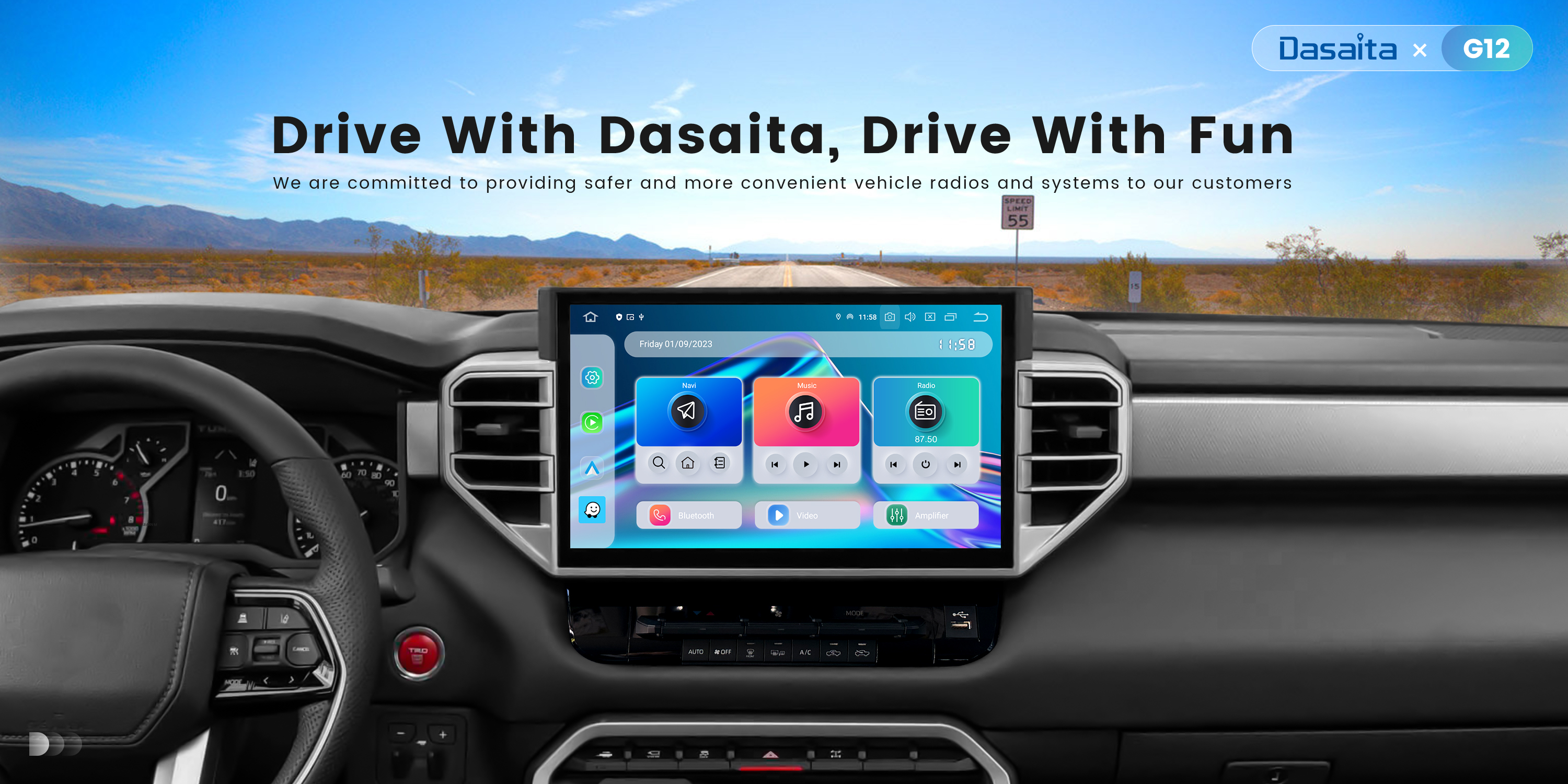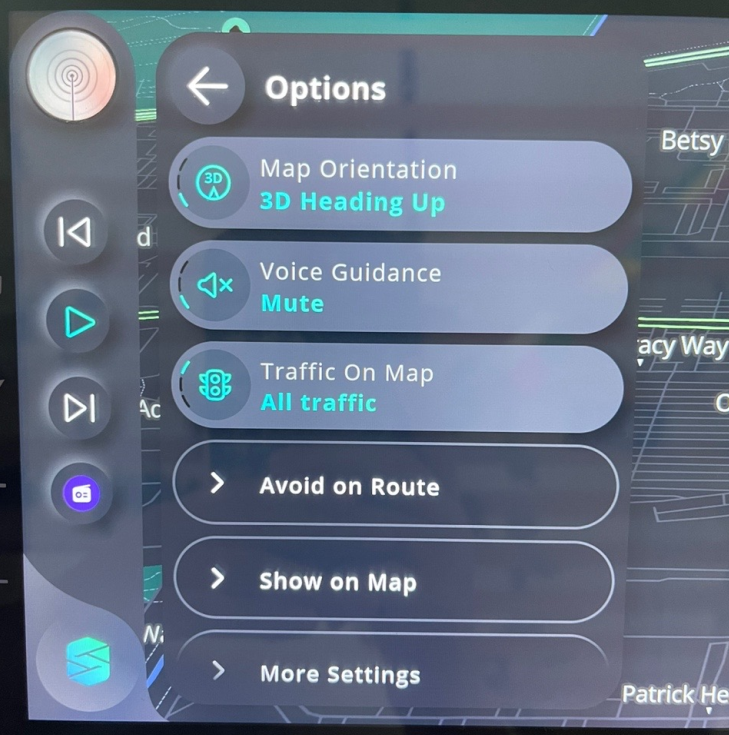I prefer Android Auto and Google maps. Scout says "high accident zone ahead" way too many times for me to enjoy music or video. Scout talks even when I am running Android Auto. Tried to turn off Navigation but then Scout has no voice but neither does Maps. Voice on both will be quiet but then interrupts music and video with a silent pause. It's been over 30 days. Can Dasaita please fix this on next software update or send me an RMA?