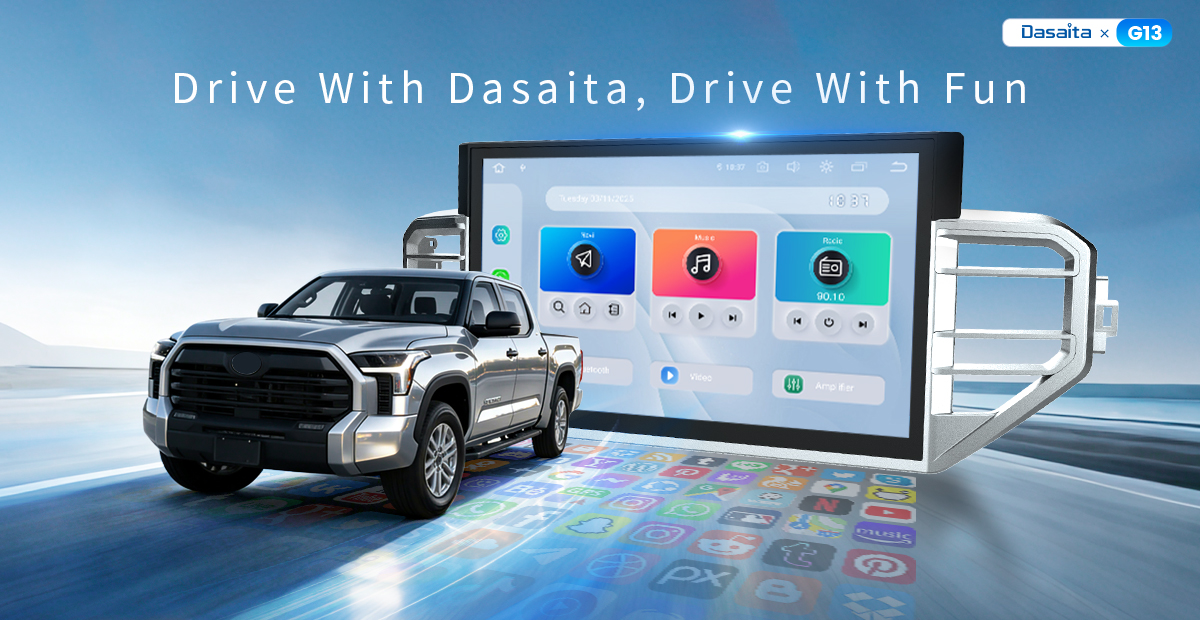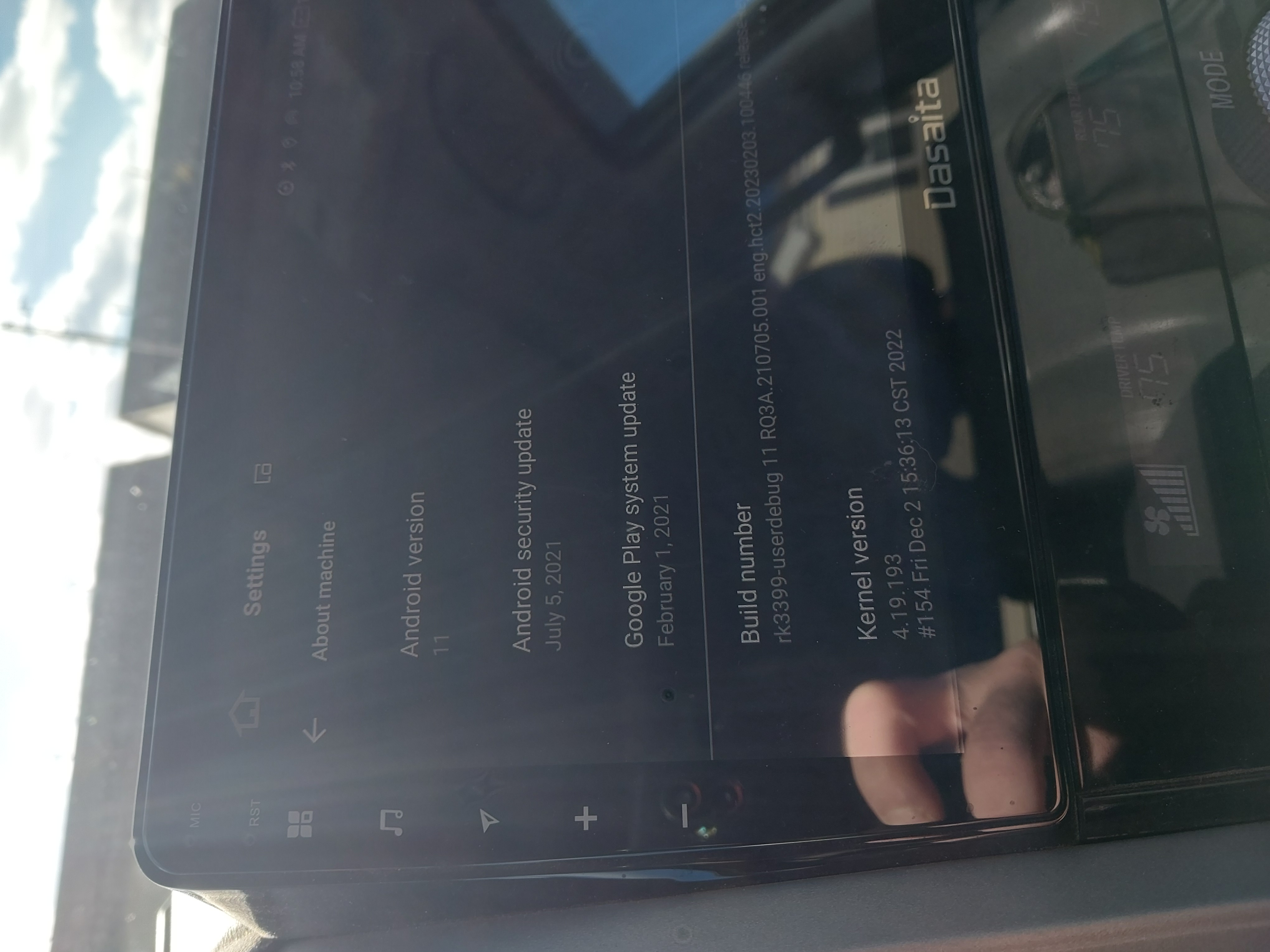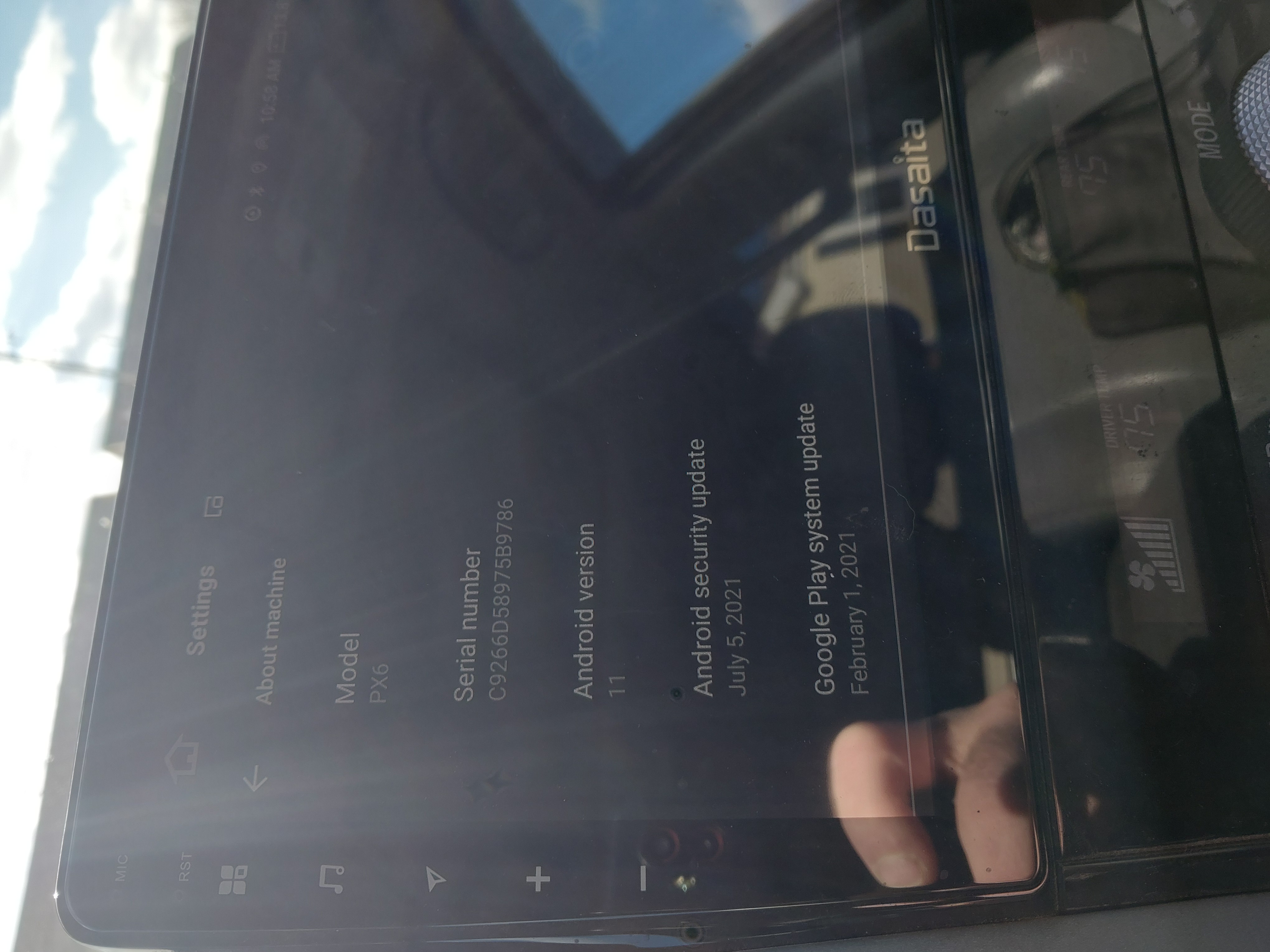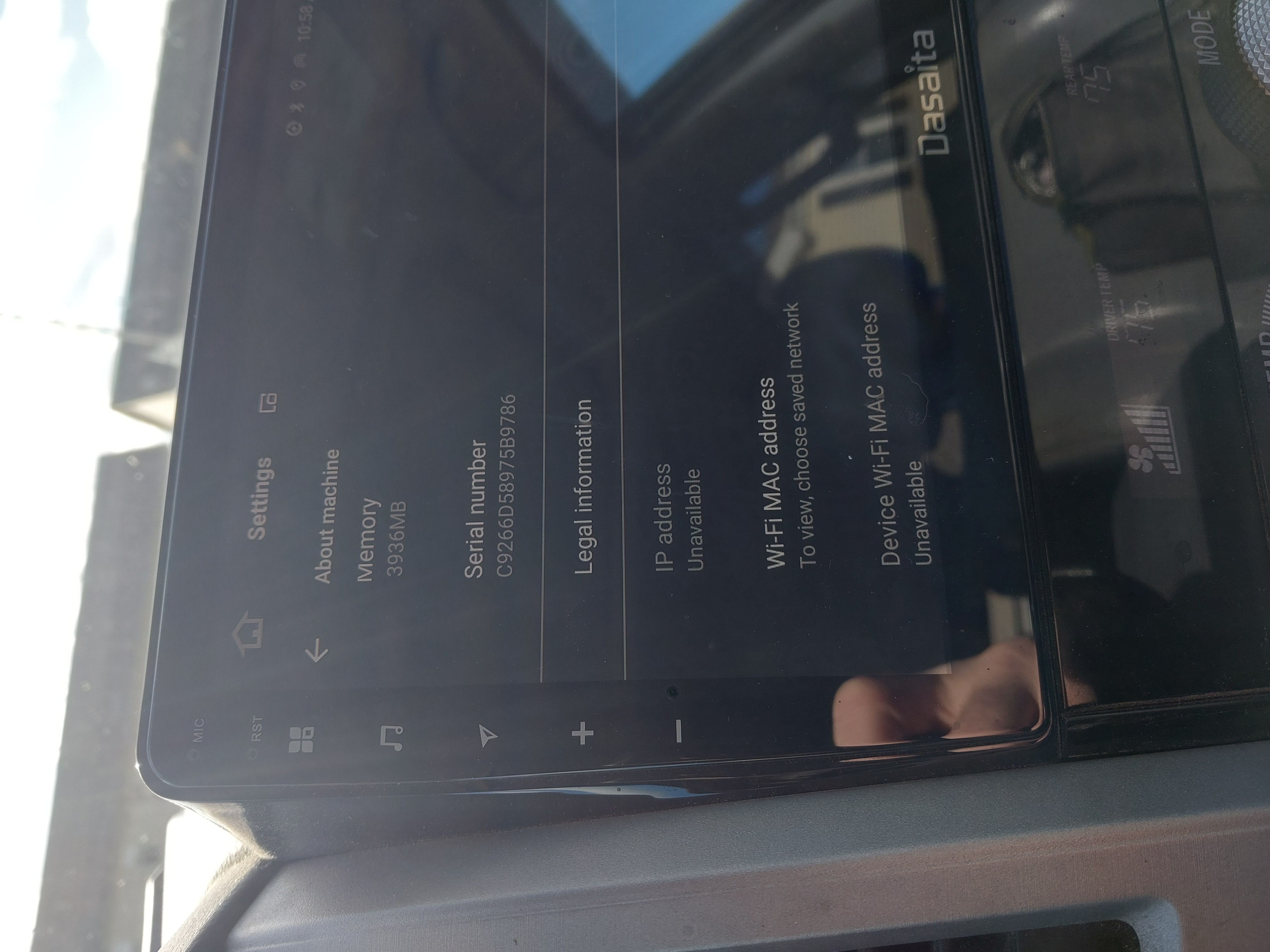Update Android Auto Related Apps
Go to the Google Play Store
Open the Google Play Store on your device and update the following apps to the latest versions:

Ensure all updates are installed to ensure compatibility and functionality.
----------------------------------------------------------------------------------
Adjust the Resolution of Android Auto
1.Access Android Auto Settings
Go to Settings > Android Auto.


2.Enable Developer Options
- Tap the version number area approximately 10 times.
- A prompt will appear asking: "Allow development settings?"
- Tap OK to enable Developer Options.



3. Access Developer Settings
- Tap the three-dot menu (⋮) in the top right corner.
- Select Developer settings.
-
Tap Video Resolution, select your preferred resolution from the list, recommended resolutions include 1080p or 720p, depending on your device and display.


----------------------------------------------------------------------------------
Clear Google Play Services Cache
1.Access Google Play Services Storage
- Go to Settings > Google Play Services > Storage.




2.Clear Cache

This operations should be performed on the smartphone or on the head unit?
(I'm having issue with Android Auto Wireless on PX6 unit)
@Mcgyver83 It's on the phone Android Auto app.
Android auto is fully working using usb cable.
I added screeshots in following post but they are still "to be approved" :)
@Mcgyver83
Hello.
Recently, our forum system is under maintenance and optimizing further.
Therefore, photos may not be updated timely.
Please try to refresh it later.
Thanks for your understanding and patience in advance.
@Support Dasaita any update about forum maintenance?
Pictures are usefull to understand my message above.
@Mcgyver83
Hello.
In order to help you better, please write a mail regarding to your issue details and indicate your Order Number & Purchase Date.
Thanks in advance.
✉️Email: team@dasaita.com
@Support Dasaita done right now.
Thanks
@Mcgyver83
Hello.
We will arrange the personnel to follow up via email.
Please check you mail box.
I have literally tried everything on all of these forums 100 times and the headunit refuses to search for the phone for the wireless connection to Android Auto. If you plug in the usb, it connects immediately. But if the usb is not connected, zlink does nothing. I connected to my home wifi, updated every app associated and still nothing. Reset to phones settings, and it just sits there until i plug in the usb, then immediately finds and connects, but the wireless aspect has not worked for over 2 years now and just refuses to work! It says wireless connection to headunit available, but will not connect to it. This is getting incredibly frustrating!!! I need a step by step procedure to troubleshoot and solve this issue. It went through a set up for that when I first got it and worked for about a week, then quit connecting wirelessly ever since. Went through every repair procedure, and nothing has worked. Scout PX6
Hello.
If possible, could you please use other phones to test how it goes?
For better help, please provide the following information:
1.
Order Number & Purchase Date.
2.
Go Settings > About Machine, the send below pictures:
Model; Android Version; Build Number; MCU version.
@Support Dasaita SP-DA4284 Headunit
@Chris Faszold
Hello.
To further confirm, please go Settings > About Machine,
then provide the following picture: Build Number.
Does it have to be a usb drive? I can just plug my computer directly into the car if that is an option. And what data are you refering too? All the apps, everything??
@Chris Faszold It could only be updated through the USB drive.
Thank you for your understanding.