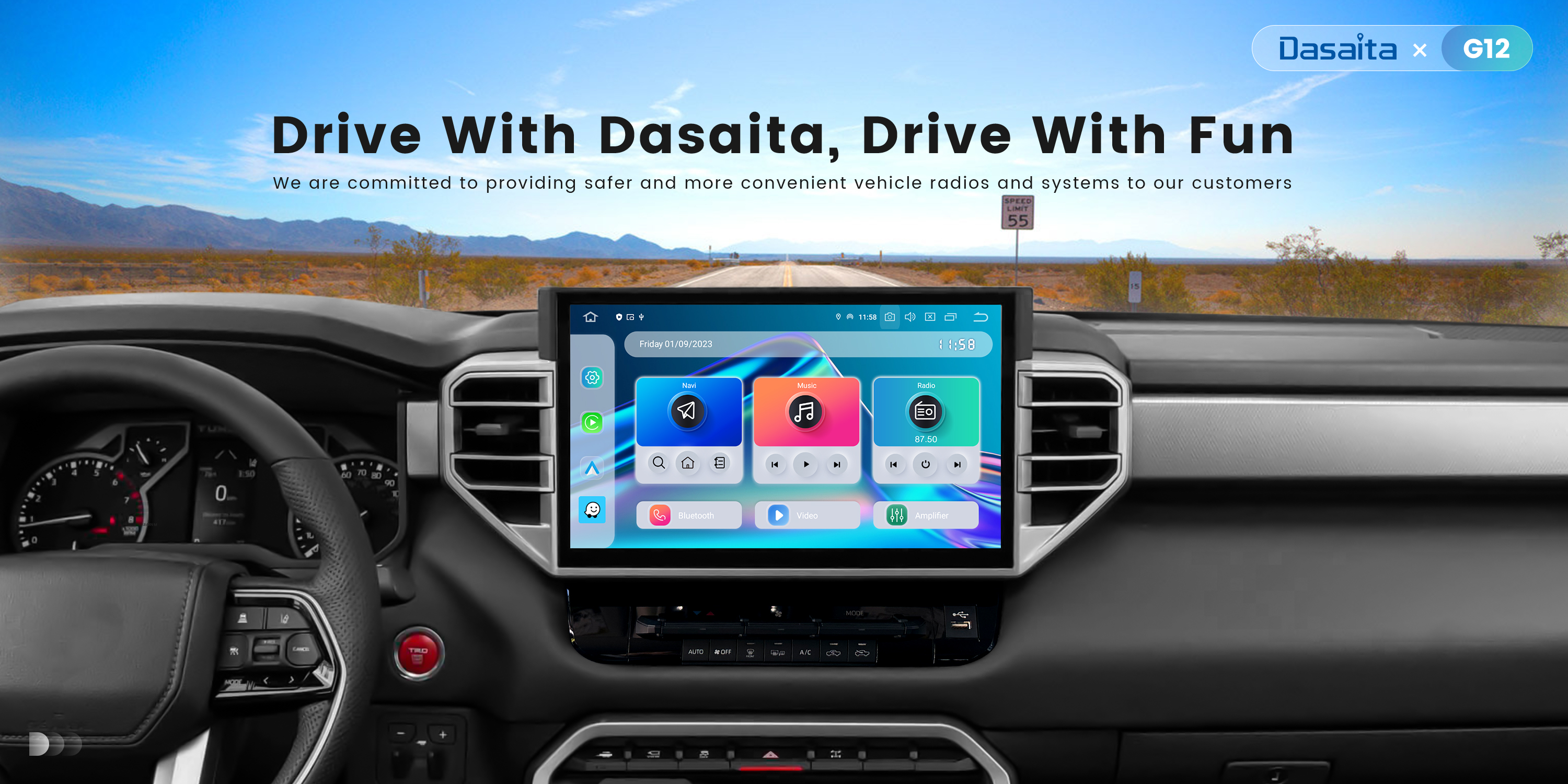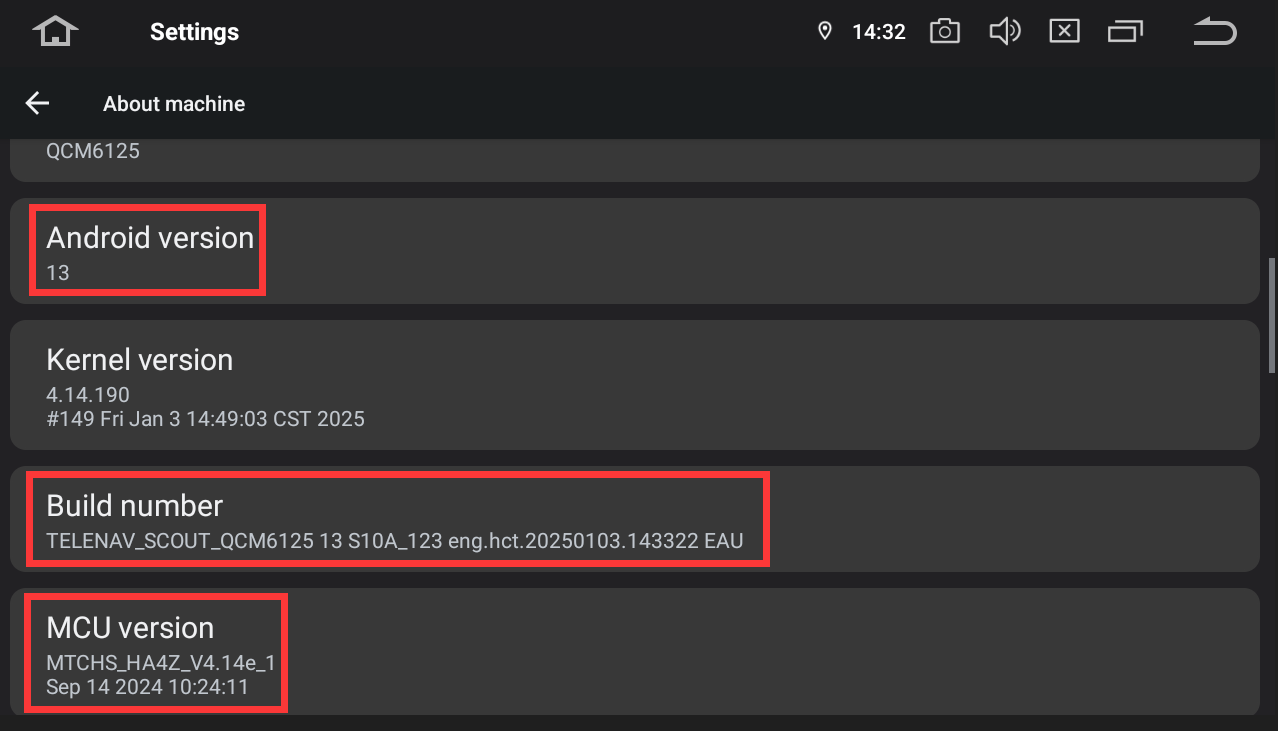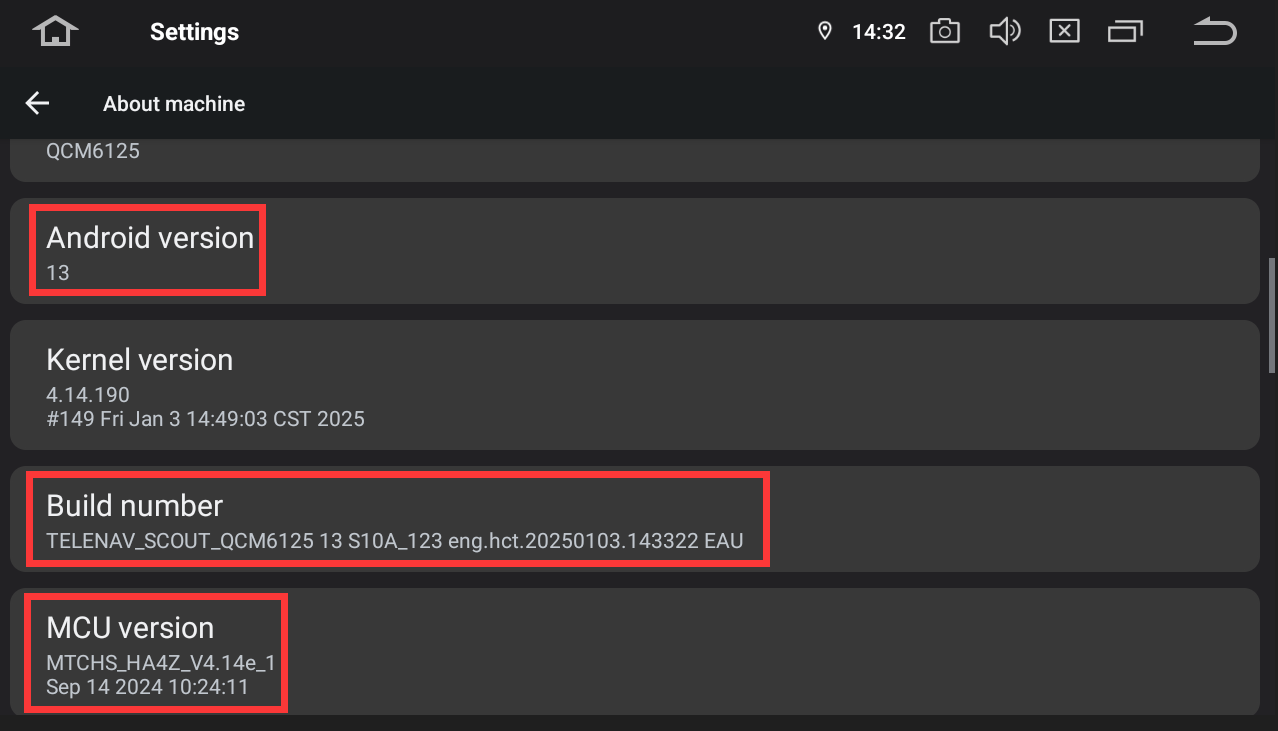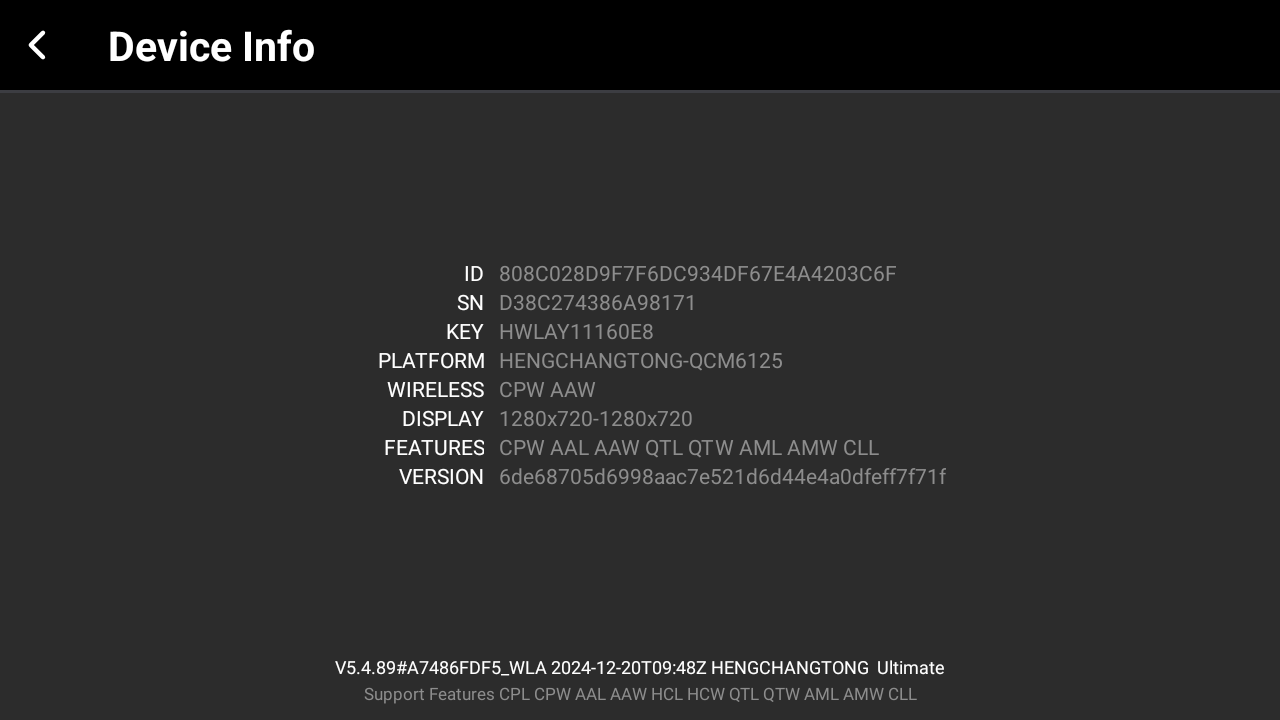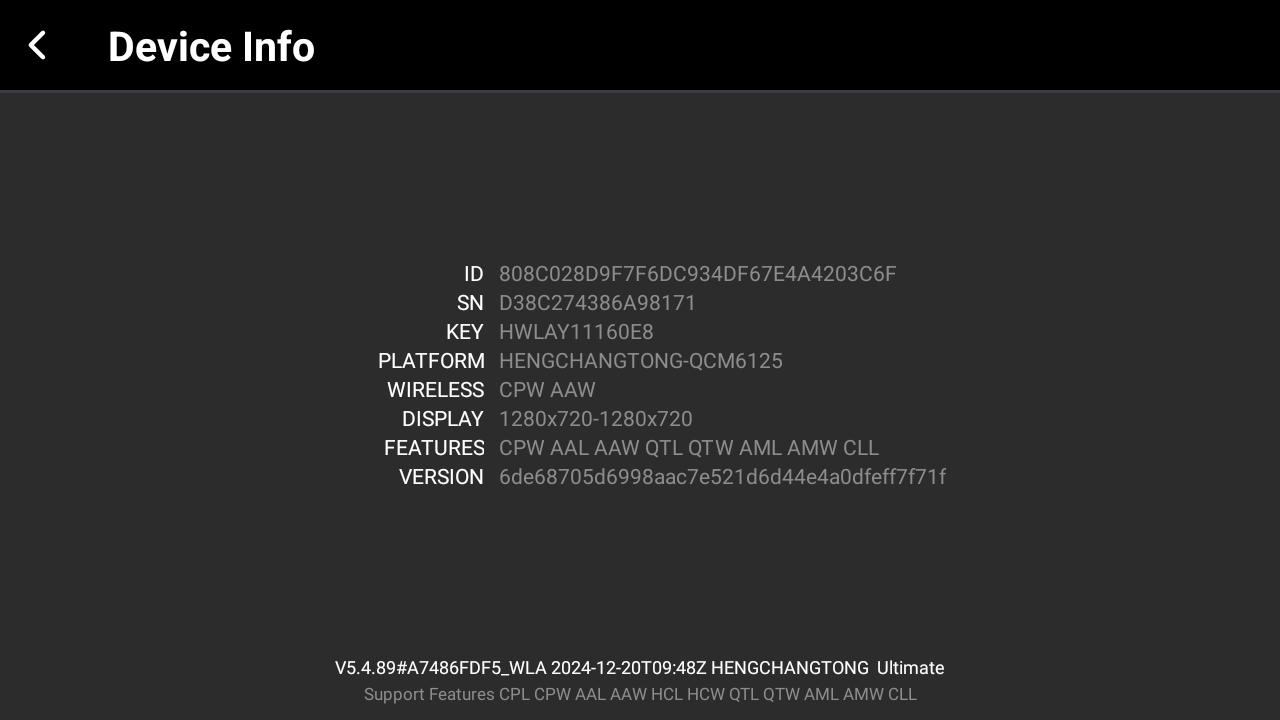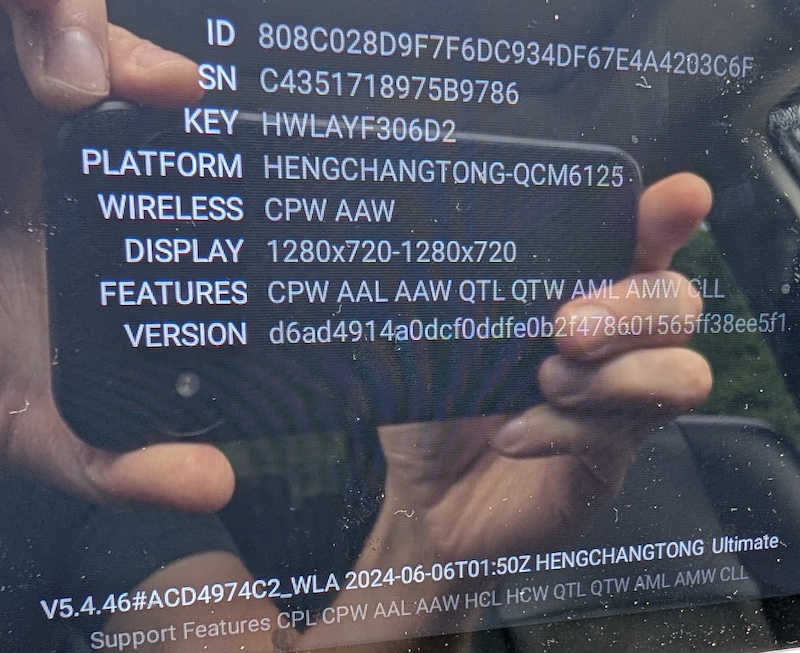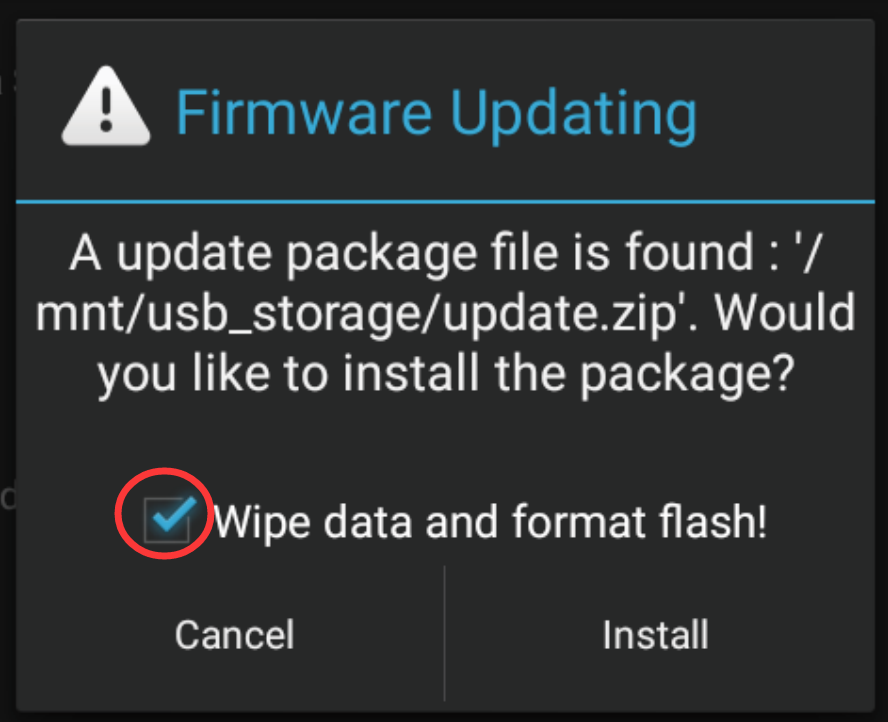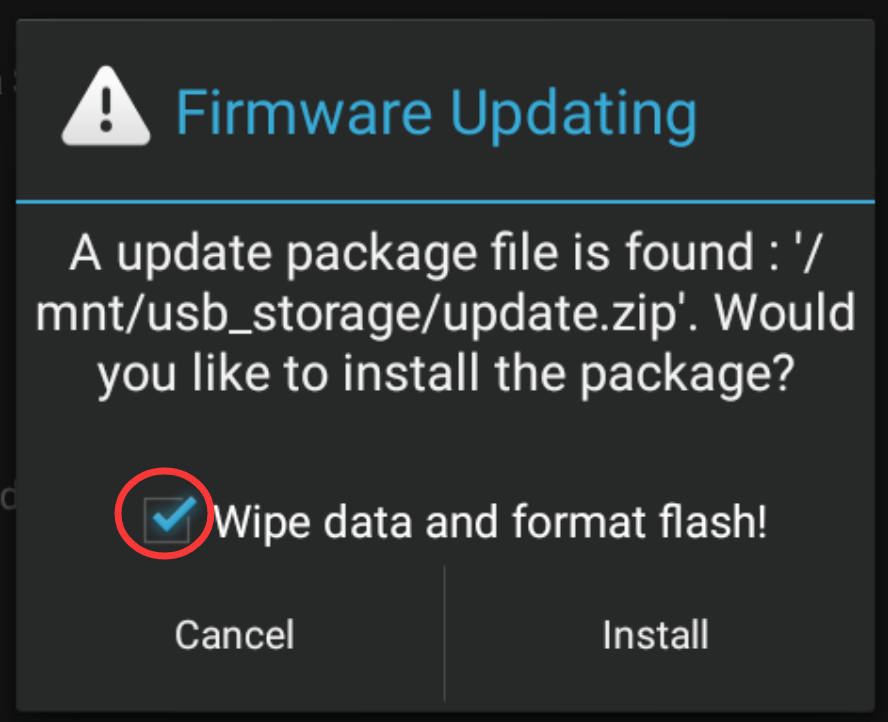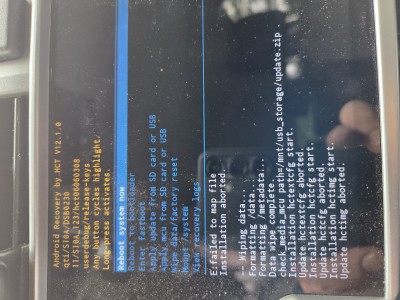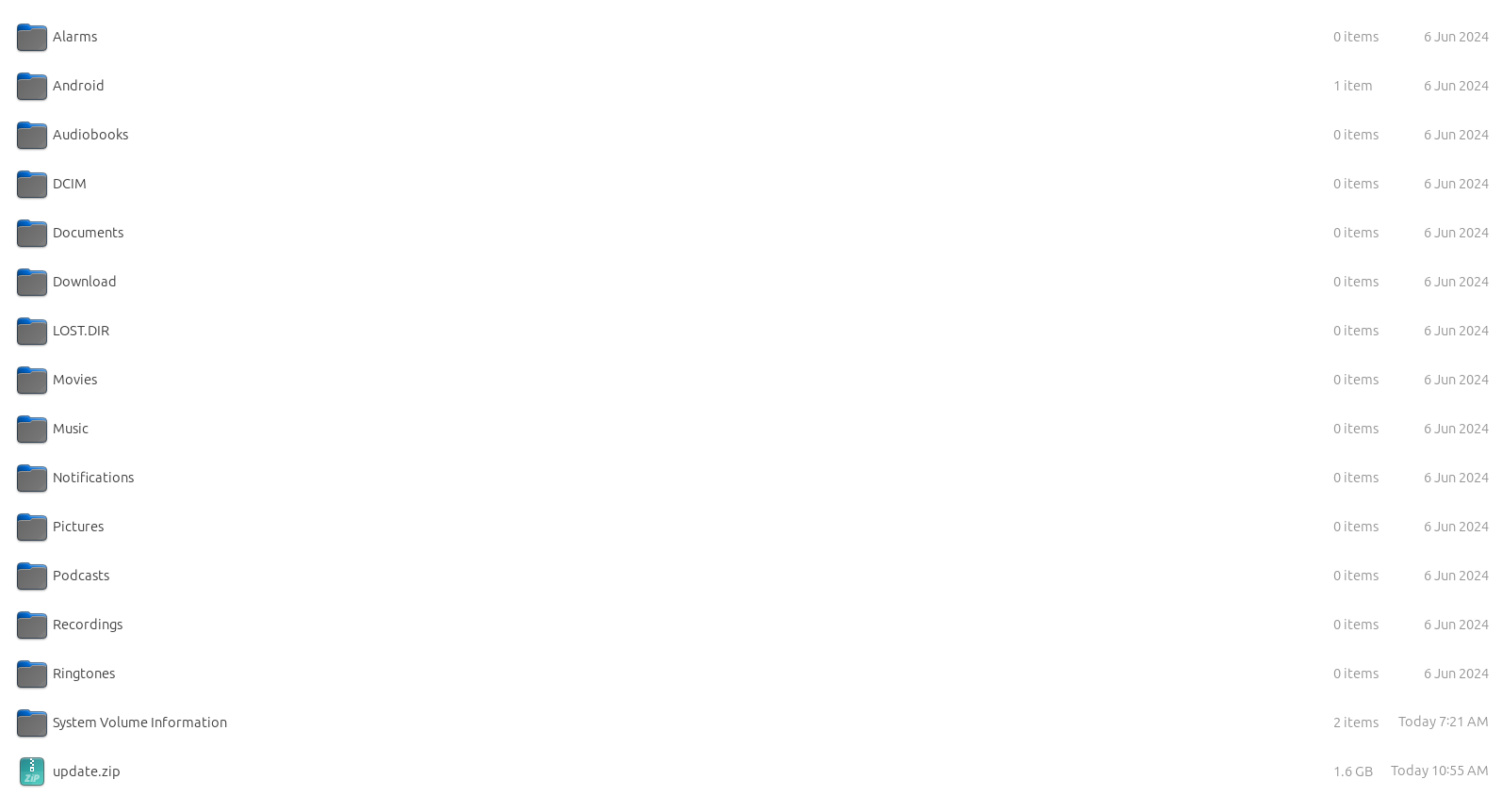Hi,
I've been pretty pleased with my g13 head unit but there is one very very annoying problem that I need to get fixed. When driving with Google maps on Android auto through zlink it is not possible to adjust the maps navigation volume. It comes through at volume that is absolutely deafening (and the voice clips due to the gain as well) and you have to quickly turn the volume knob down. Usually with Android auto you can adjust the maps and voice volume by turning the volume knobs when the voice is speaking and these adjust different volume settings from the main system volume. However with zlink it appears there is no way to do this and I cannot see anything that can actually change these two volumes. It is almost like the headunit or zlink are not able to send the volume adjustment requests to the phone as normal android auto does? Is there a way to fix this? it is a serious issue as android auto + maps is the main reason I wanted this head unit.
Just to be clear, system volume is fine, the factory settings volume controls don't have any affect on the voice and maps volumes, I have tried everything and nothing changes this.
Is there a newer zlink that perhaps fixes this issue? Is there something else I need to try?
I have the exact same problem on the G12 and came here in search of a solution. I have tried every volume adjustment available on the head unit and in the android apps. Only navigation is much, much louder than everything else.
@Justin Fisher
Hello.
Thanks for your message.
We'd like to know if you have tried to adjust the Navigation Voice Volume of Google Maps to "Low" or "Normal" on your phone's settings.
In order to help you better, please provide the following information:
1.
Order Number & Purchase Date.
2.
Picture: Settings > About Machine > Build Number; MCU version.
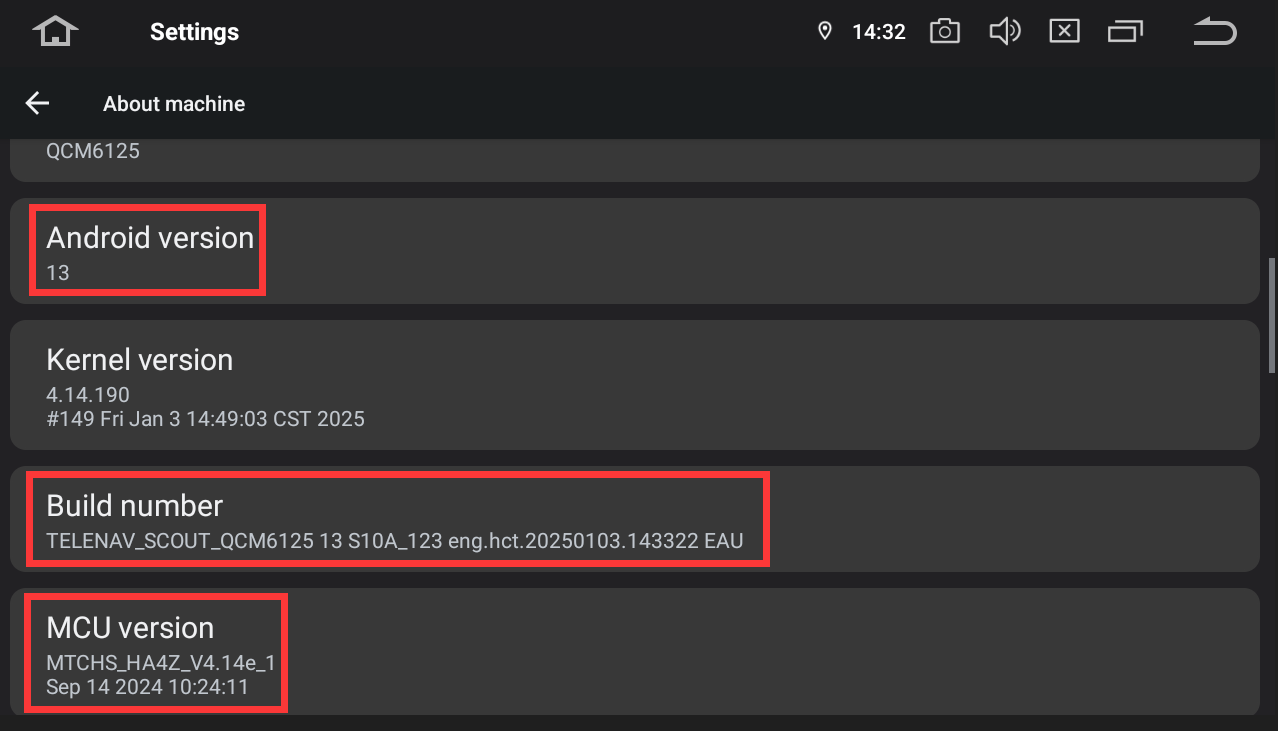
@J Torman
Hello.
Please try to go phone's settings to adjust the Navigation Voice Volume of Google Maps to "Low" or "Normal" to see how it goes.
For further confirmation, please provide below information:
1.
Order Number & Purchase Date.
2.
Picture: Settings > About Machine > Build Number; MCU version.
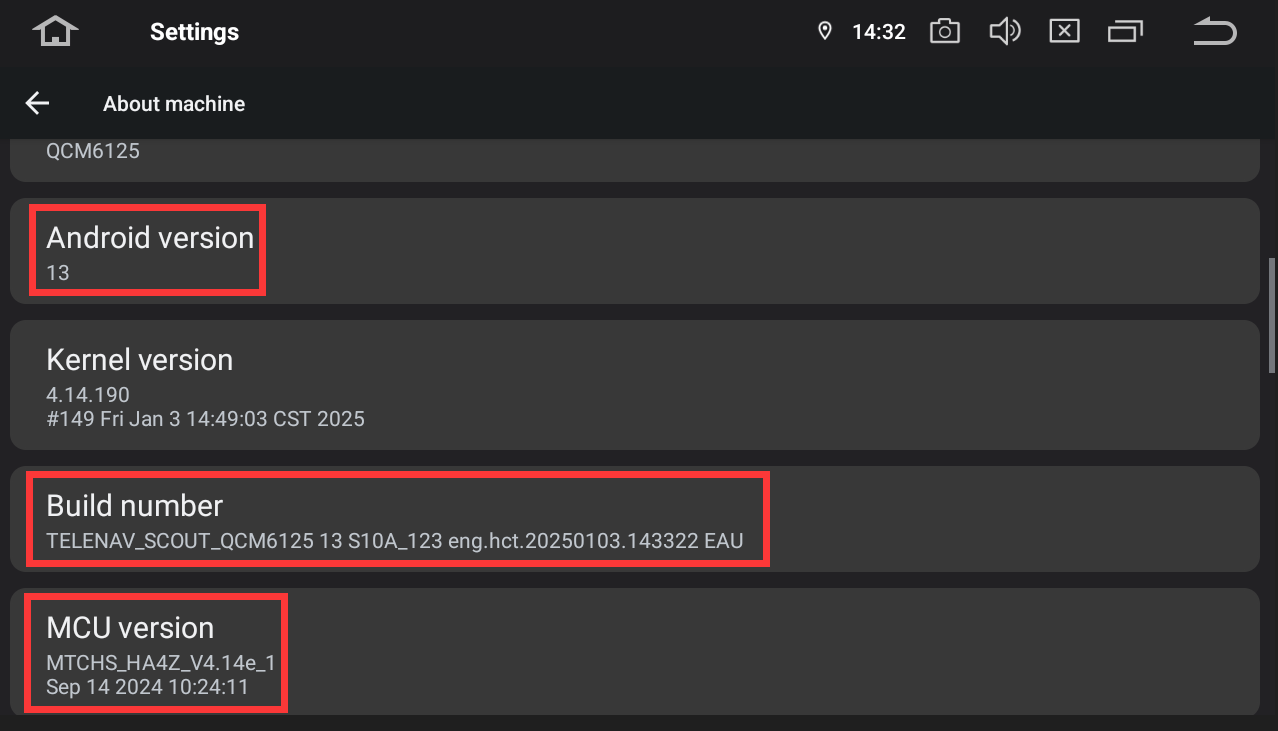
Android version: 13
Build Number: QCM6165 13 S10A_123 eng.hct.20240614.021346 NA
MCU version: MTCHS_HA4Z_V4.15f_1
Order number: 113-5683266-0730654 (amazon)
Purchase Date: April 30, 2025
Ok I see this option in the maps app now. I had looked for this before based on reading these forums but I was looking for it while in Android Auto and it doesn't show up there. It's under the normal Google maps app under Settings -> Navigation -> Guidance volume. I will try this today and report back.
Changing that option helps, but when I connect to the other two head units in my other cars, it is then too low. The volume is too high on this specific brand / model head unit.
Info for my unit:
Android Version: 12
Build Number: QCM6125 12 S10A_123 eng.hct.20240606.030032 NA
MCU Version: MTCH_HA4Z_V4.12b_1
Purchase Date: August 13, 2024 (Amazon)
Yes, as J Torman said, the setting helps somewhat, but then I have to reset it for the other car. It seems like a bit of a hack. Anything else that can be done?
@Justin Fisher
Hello.
For further confirmation, please provide the Zlink version information:
Android Auto App > Settings(the lower right icon) > Device Info.
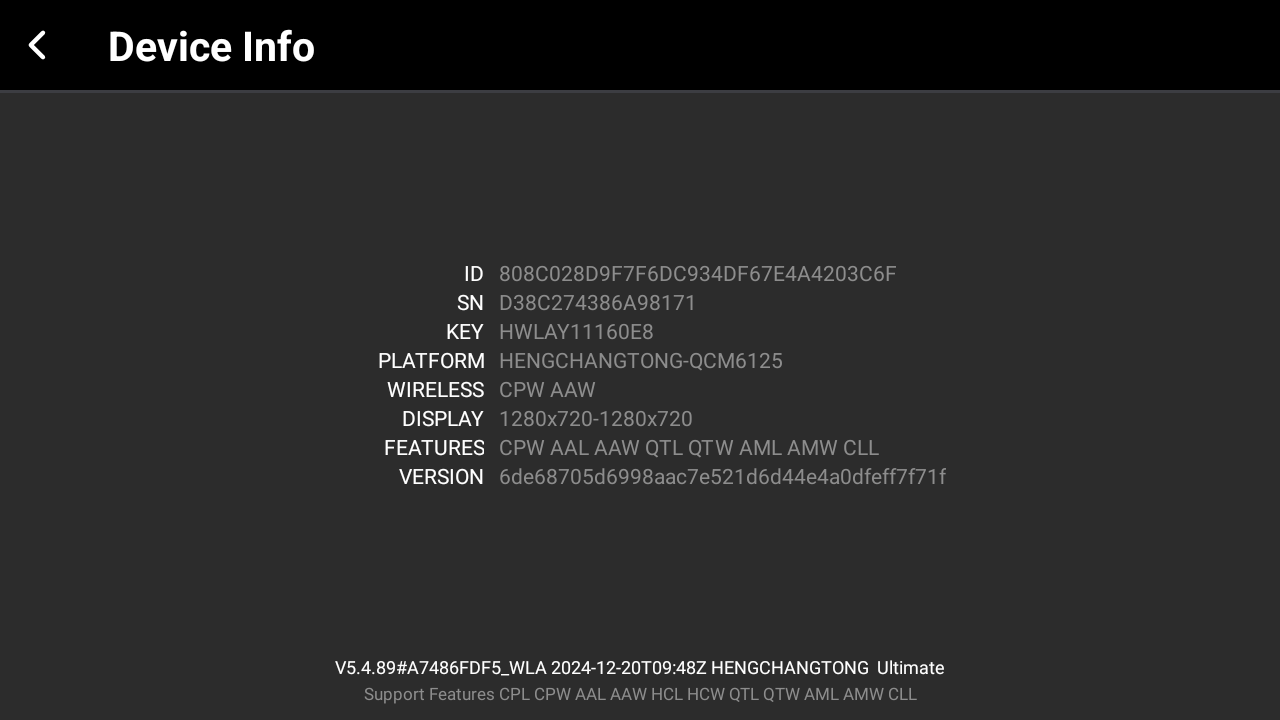
@J Torman
Hello.
To further confirm, please provide the Zlink version information:
Android Auto App > Settings(the lower right icon) > Device Info.
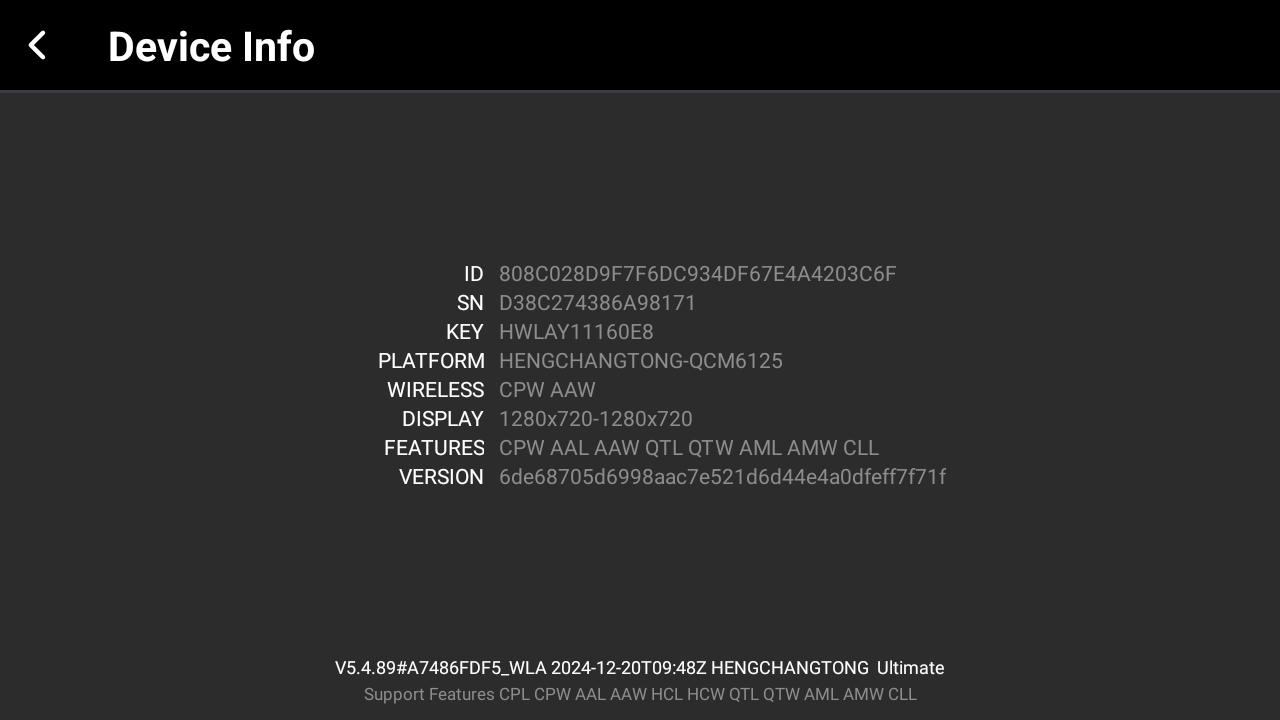
My Zlink Version: d6ad4914a0dcf0ddfe0b2f478601565ff38ee5f1
Mine is the same as J Torman's.
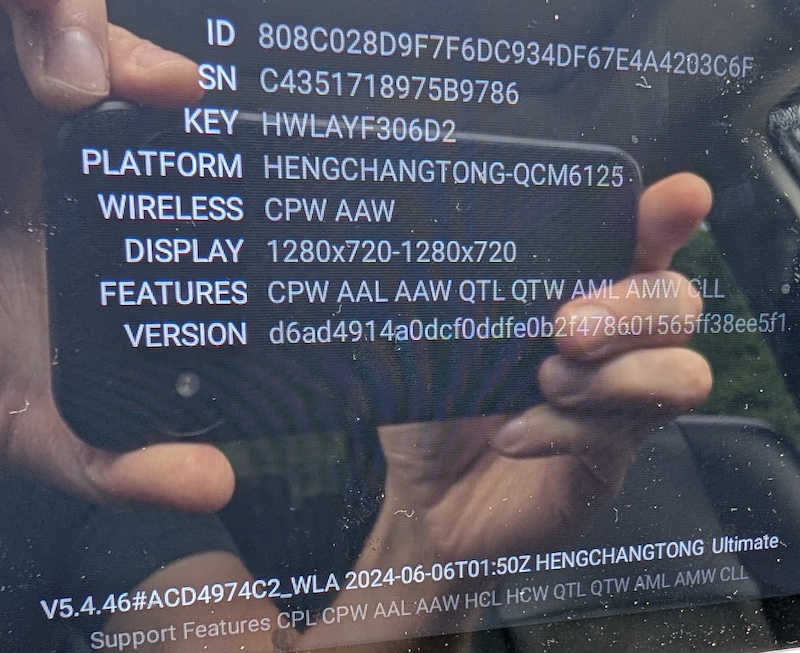
@Justin Fisher
Hello.
Please try to update the firmware to see how it goes.
-------------------------------
Update File:
System Firmware-G13-20250421:
https://www.dropbox.com/scl/fi/lrj2dklb81rq0egrc4fu6/update.zip?rlkey=vtwke1qe2n4j15rbqge754w4q&e=1&dl=0
Tips:
1.
Download above update file via your computer/laptop.
2.
Format USB drive to FAT32 Format.
3.
Copy the file “update.zip” to the root directory of USB drive.
4.
Insert USB drive into the unit via USB cable;
then it will pop up automatically a window of update.
Alternatively, please manually go "Settings > System > System updates" to start the update.
***NOTE:
Please make sure that you have ticked option "Wipe data and format flash!".
Reference Operation Video:
https://www.youtube.com/watch?v=daXfUSMZt4Q&list=PLj4nbXKzYYkwxHfNGsONeDiqWzPmn8rAt
-------------------------------
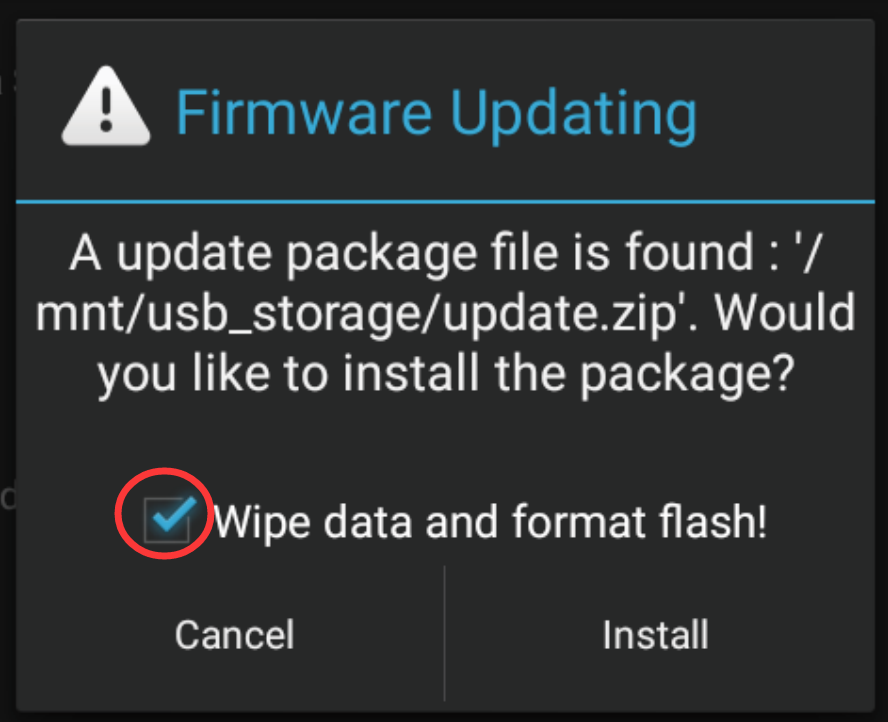
@J Torman
Hello.
Please check the update tutorial below then give it a shot.
-------------------------------
Update File:
System Firmware-G12-20241126:
https://www.dropbox.com/scl/fi/7v62tizo1rxwhqxgsjw7b/update.zip?rlkey=x8lml0ia4ya1xdxtvje9fboqa&dl=0
Tips:
1.
Download above update file via your computer/laptop.
2.
Format USB drive to FAT32 Format.
3.
Copy the file “update.zip” to the root directory of USB drive.
4.
Insert USB drive into the unit via USB cable;
then it will pop up automatically a window of update.
Alternatively, please manually go "Settings > System > System updates" to start the update.
***NOTE:
Please make sure that you have ticked option "Wipe data and format flash!".
Reference Operation Video:
https://www.youtube.com/watch?v=daXfUSMZt4Q&list=PLj4nbXKzYYkwxHfNGsONeDiqWzPmn8rAt
-------------------------------
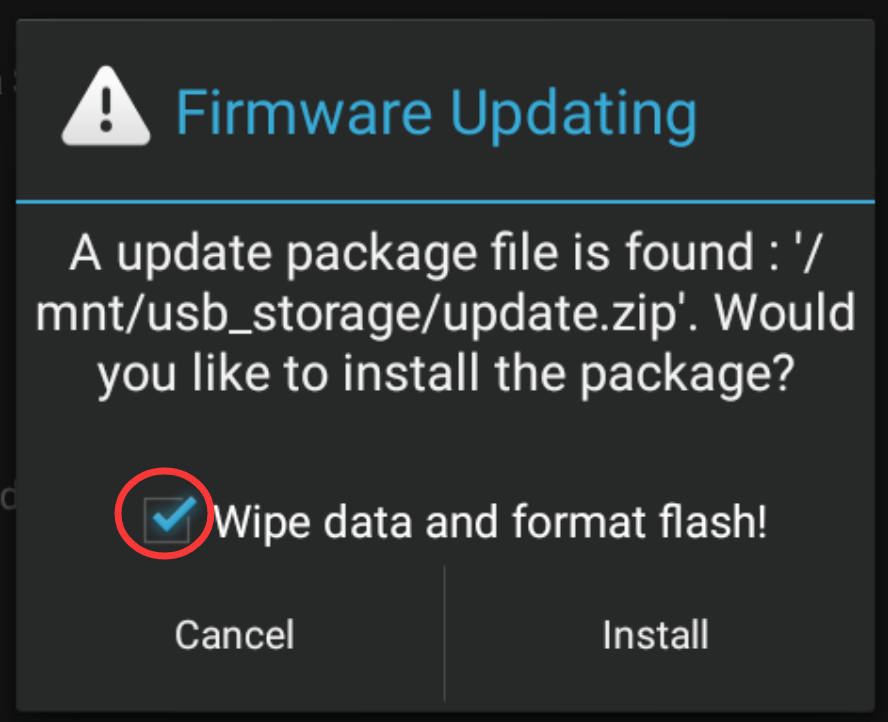
Hey Dasaita support, the update totally fixed it! Thank you.
@Justin Fisher
Hello.
Glad to hear that it has been fixed totally after the update.
We value your opinion and strive to offer a high quality service.
As such, we’d like to invite you to leave your customer service evaluation via below link if this will not disturb you.
We genuinely appreciate your attention to this matter.
https://www.dasaita.com/products/dasaita-android-13-car-stereo-for-toyota-4runner-2010-2023-wireless-carplay-android-auto-car-radio-qualcomm-665-10-2-qled-screen-wifi-4g-lte-4g-64g-8g-256g-dts-head-unit-optical-output?_pos=1&_sid=c34a752aa&_ss=r&variant=46208641401050#judgeme
Hello,
The update fails for me. I have tried several USB and re-downloading the update.zip file. It recognizes the file on the USB but fails after rebooting. Here is what it says:
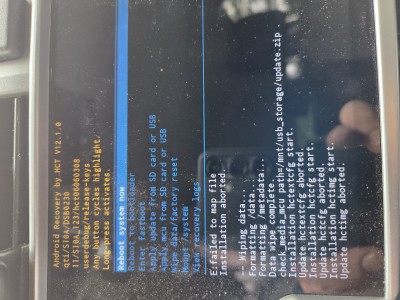
Another observation. After it fails, I have an entire android root directory on my USB stick.
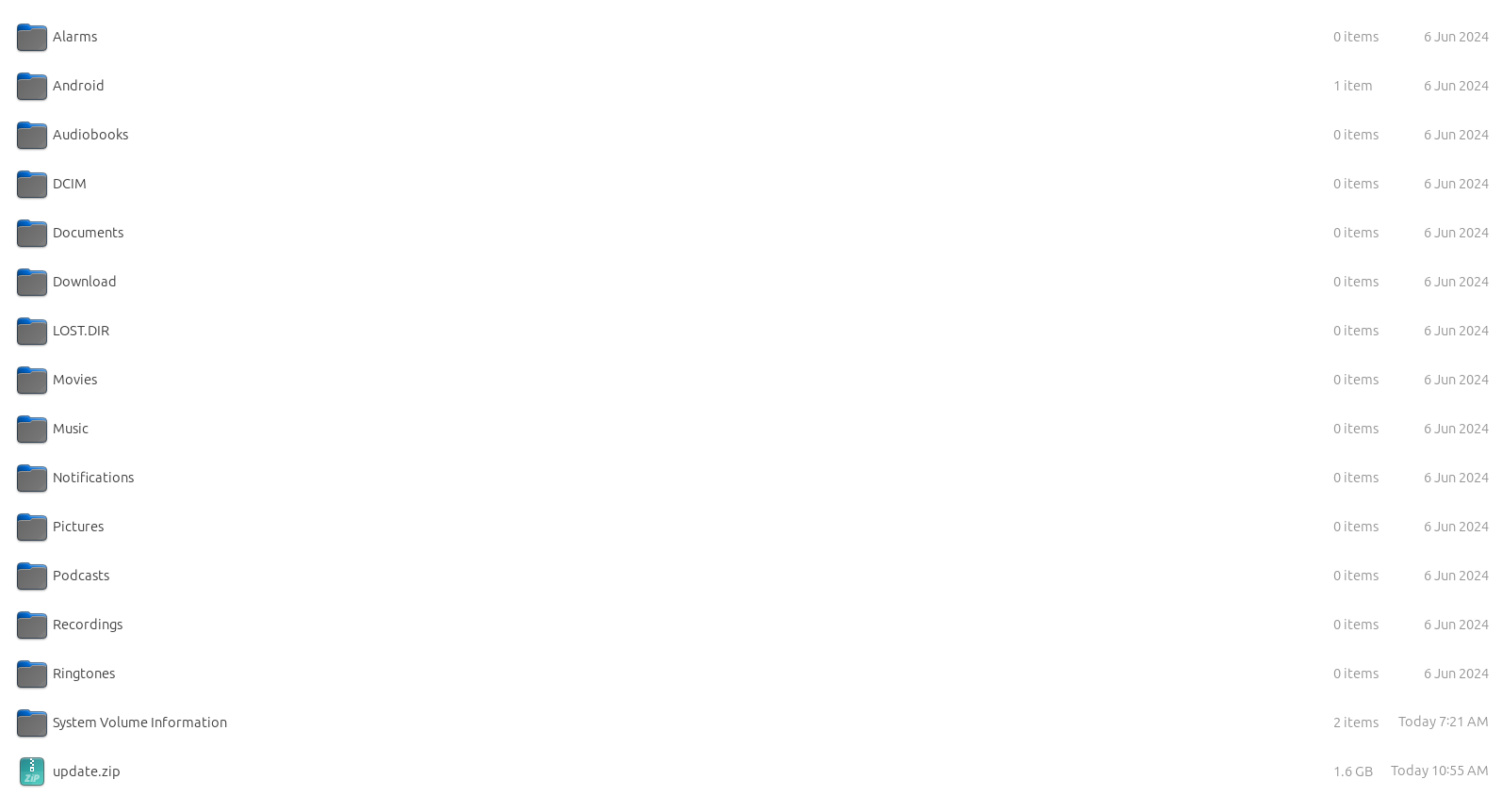
@J Torman
Hello.
---------------------------
Update File:
System Firmware-G12-20241126:
https://www.dropbox.com/scl/fi/592frxth4p5pkbm40155z/G12-2024-11-26.zip?rlkey=8jiu2viiyrl8n3kjilwbvjc58&dl=0
---------------------------
Here enclosed another link, please try to download it then unzip the folder,
and only copy this file “update.zip” to the root directory of USB drive,
continue the update operation that we sent you to see how it goes.
Reminder:
Please remember to firstly delete the previous update files in your USB drive before copying the new file.
Hello,
Same result for me. I get the same "failed to map file error".
@J Torman
Hello.
Could you please try to use other USB drives to test how it goes?
If no luck, please record a video about your update operation process then send it to our mail and indicate your order number.
So that we can forward it to our technician for further advice.
Thanks in advance.
✉️Email: support@dasaita.com