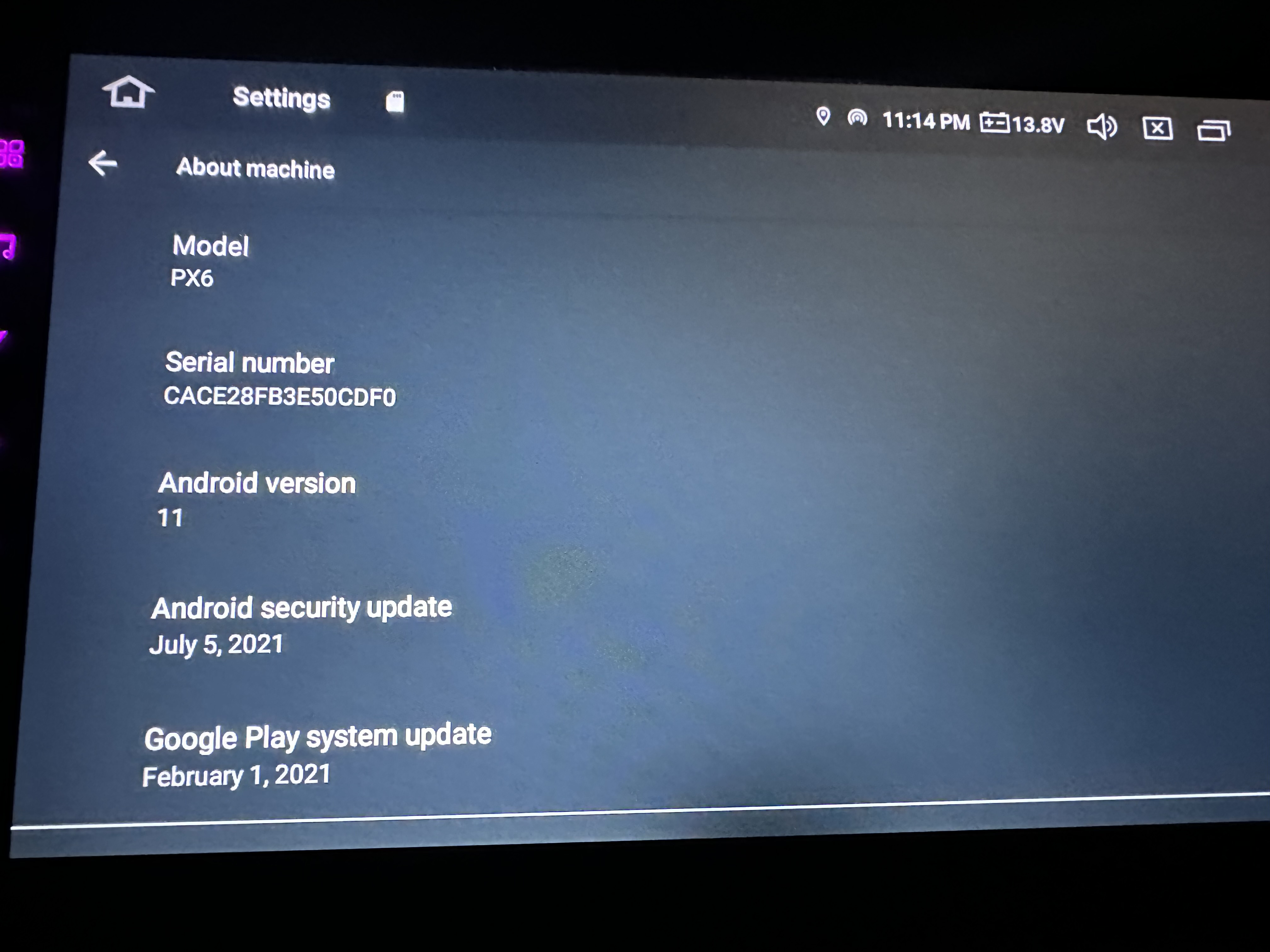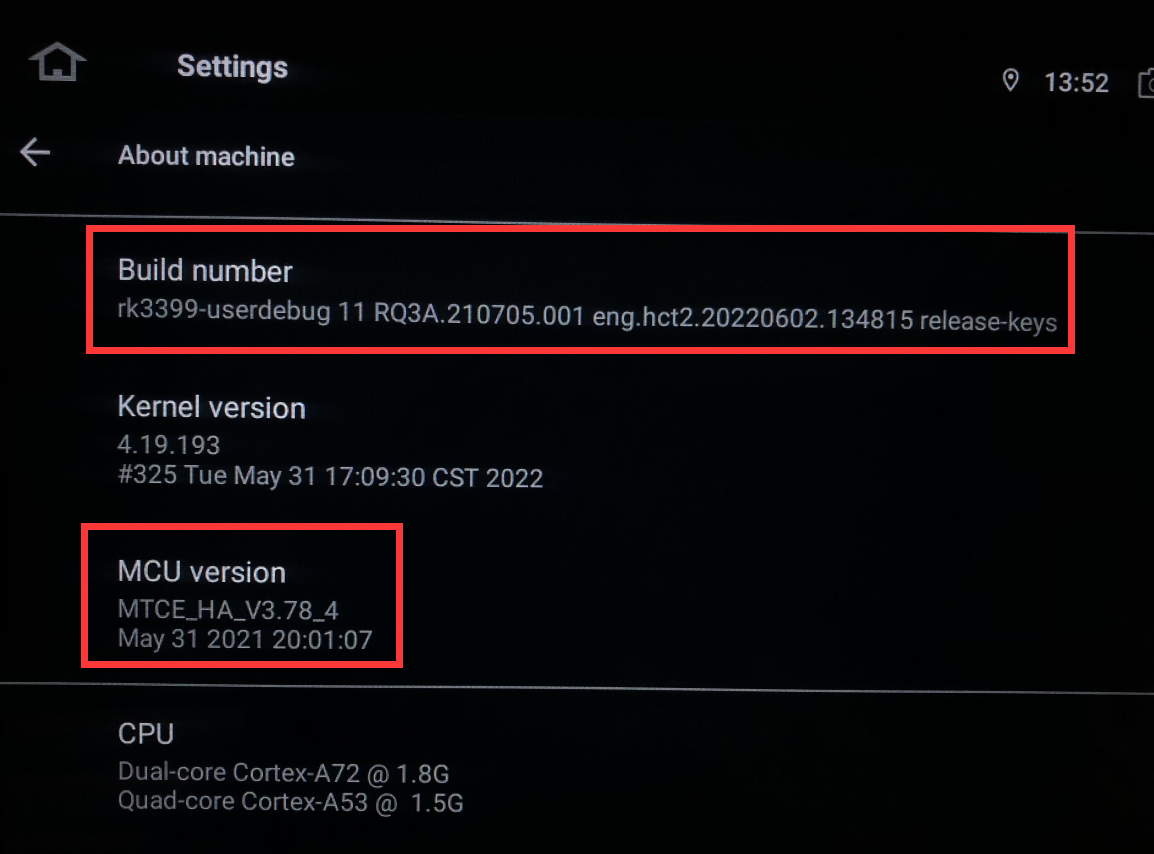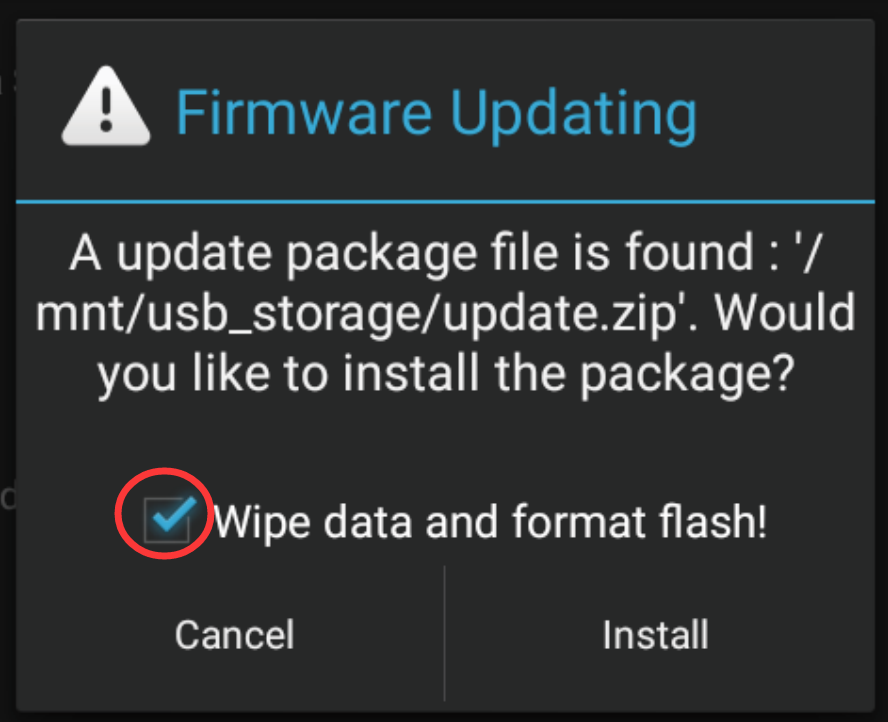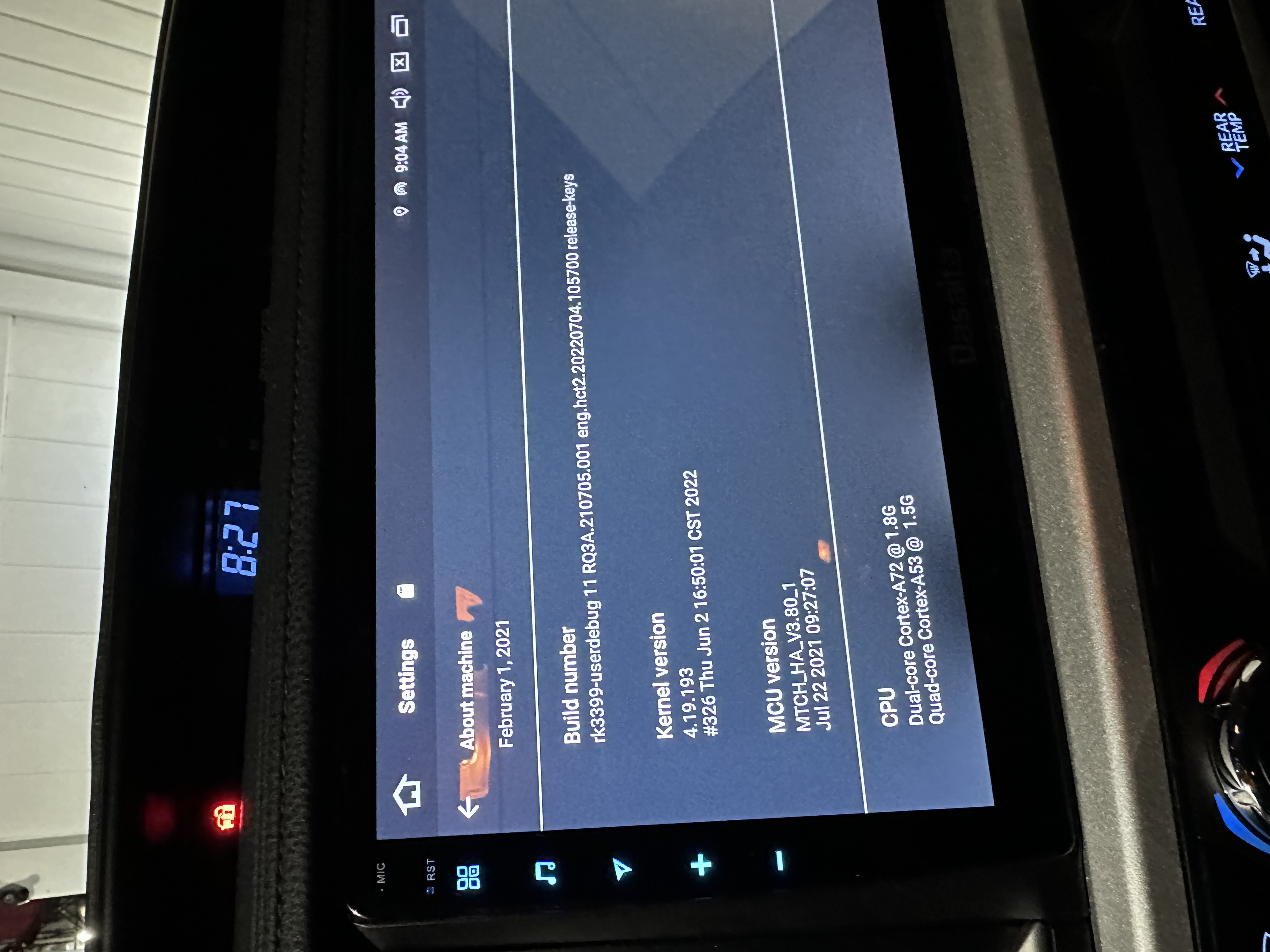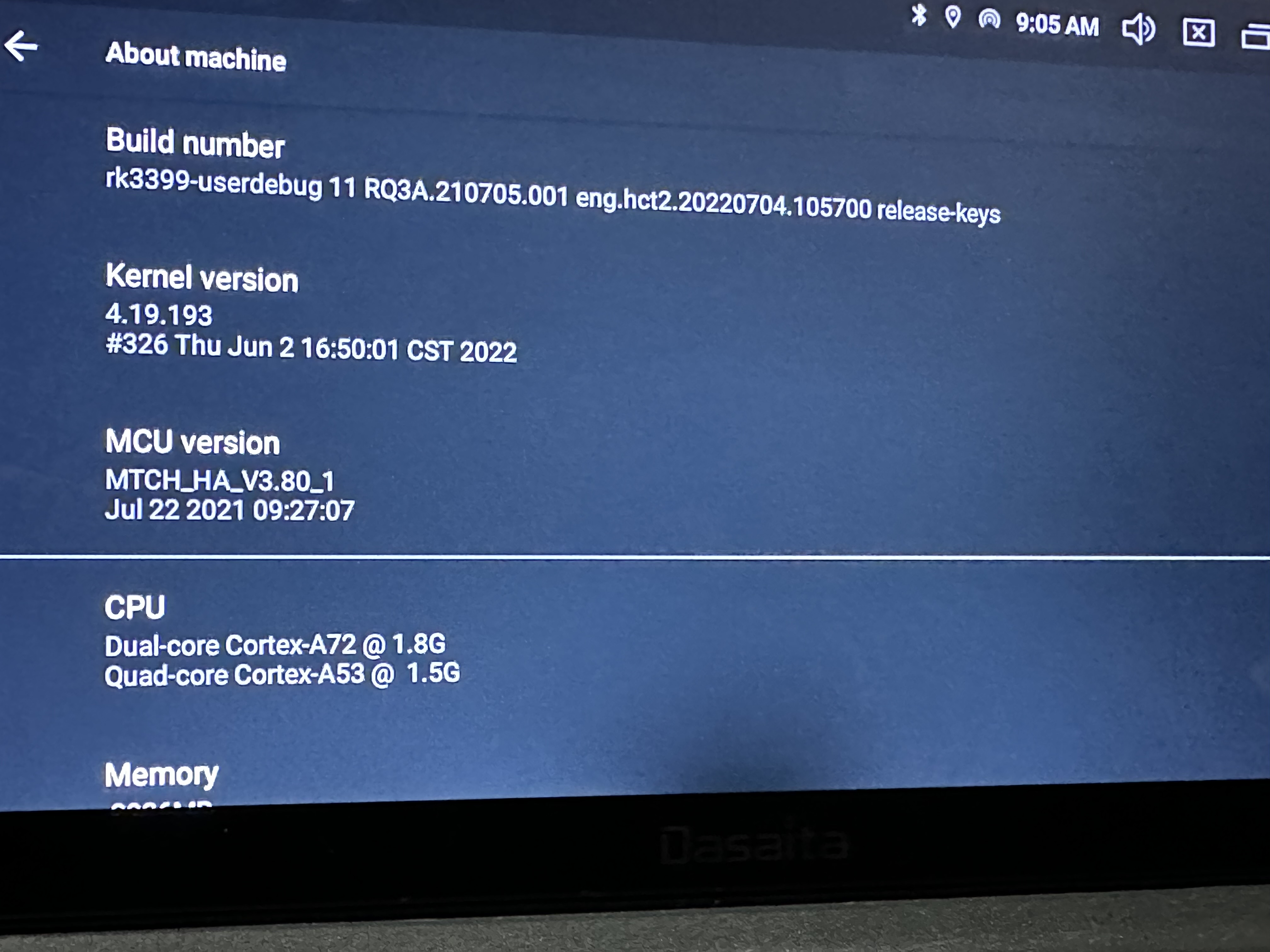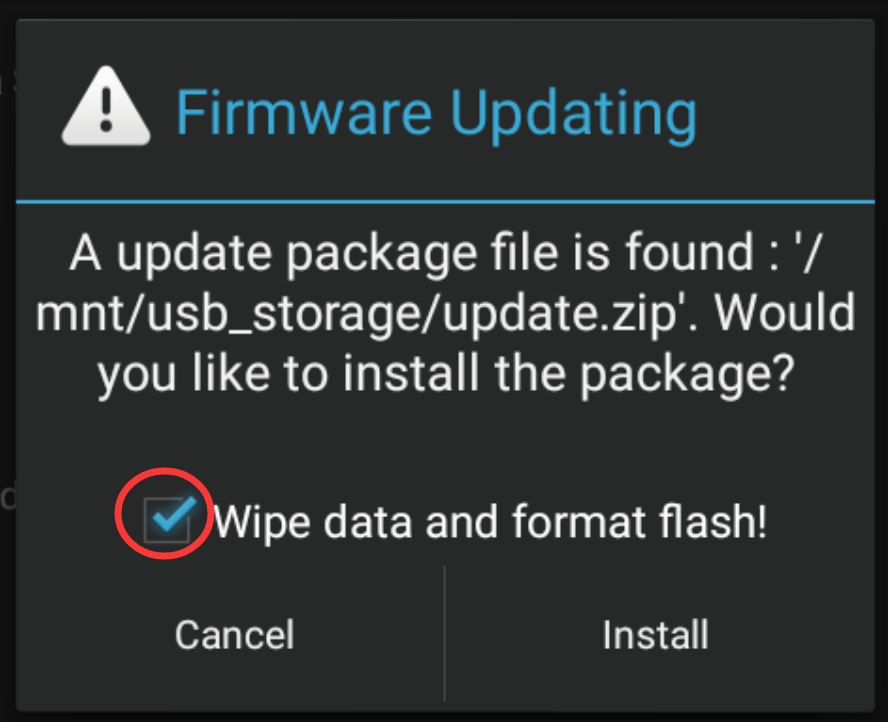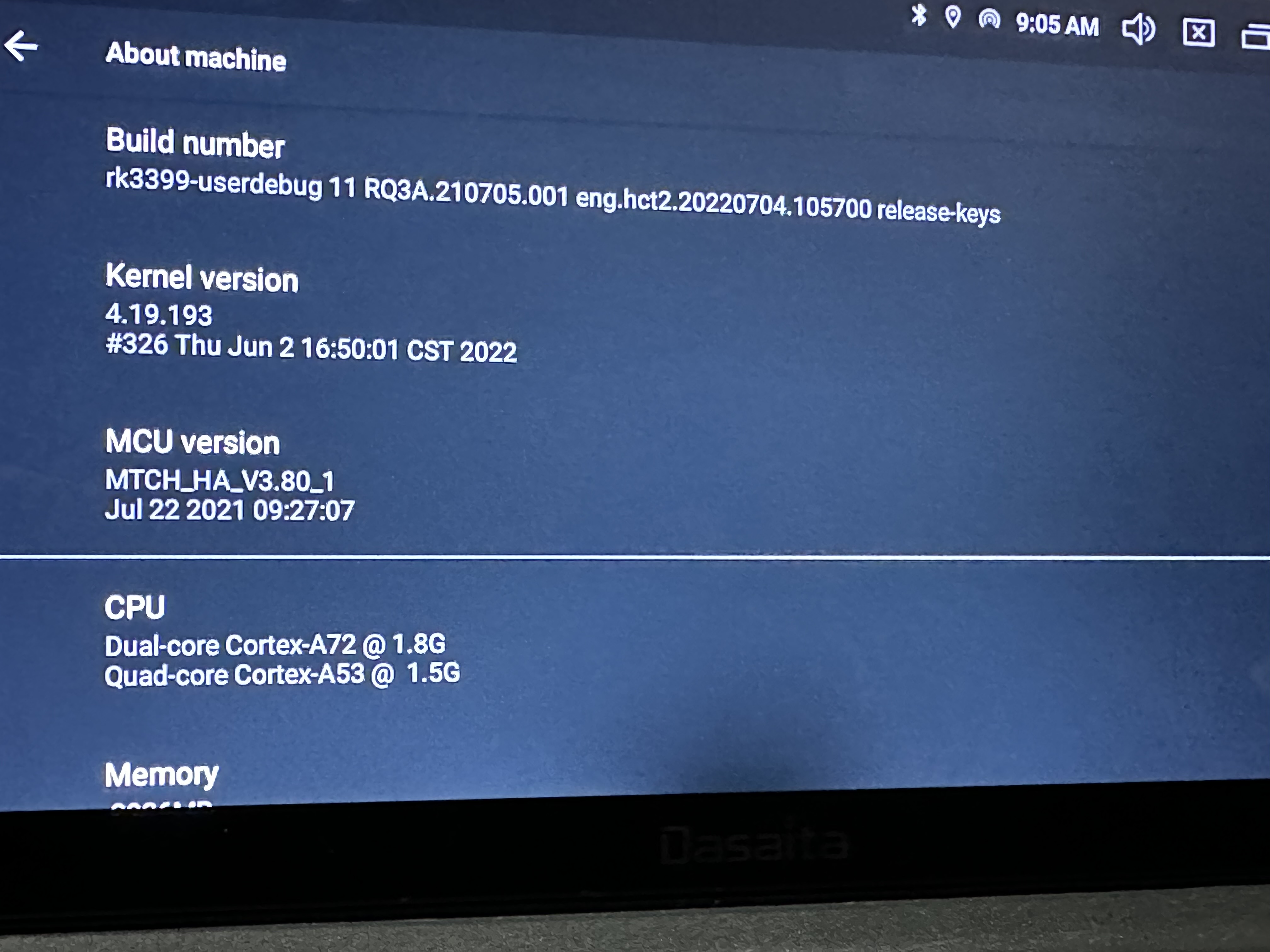@Support Dasaita@Quick Yuan ? What number is "unity" gain located? As in the position where the sub out audio signal's level is neither boosted nor reduced. No way is it with the fader all the way down to 0, the sub is barely audible at that level. And what voltage is the sub out? 1.5v, 2v? Please respond.
Hello,
Is it possible to update my PX6 from Android 10 to Android 13? If so, could you please tell me how?
I'm having a problem with my iPhone 17 Pro Max and CarPlay keeps cutting out, hence my interest in upgrading it.
Thank you in advance.
Hello,
Is it possible to update my PX6 from Android 10 to Android 13? If so, could you please tell me how?
I'm having a problem with my iPhone 17 Pro Max and CarPlay keeps cutting out, hence my interest in upgrading it.
Thank you in advance.
Hello.
For your information, it doesn't support to update the later Android system from Android 10.
In order to help you better, please provide the following information:
1.
Order Number & Purchase Date.
2.
Go Settings > About Machine, then provide the below pictures:
Model; Android Version; Build Number; MCU version
@Support Dasaita@Quick Yuan Hi...
I have a g12; I tried updating the G13's MCU and since I no longer had sound, I went back to 4.12b.
Now I no longer have the external mic set to "other" in the factory settings.
Pls help me
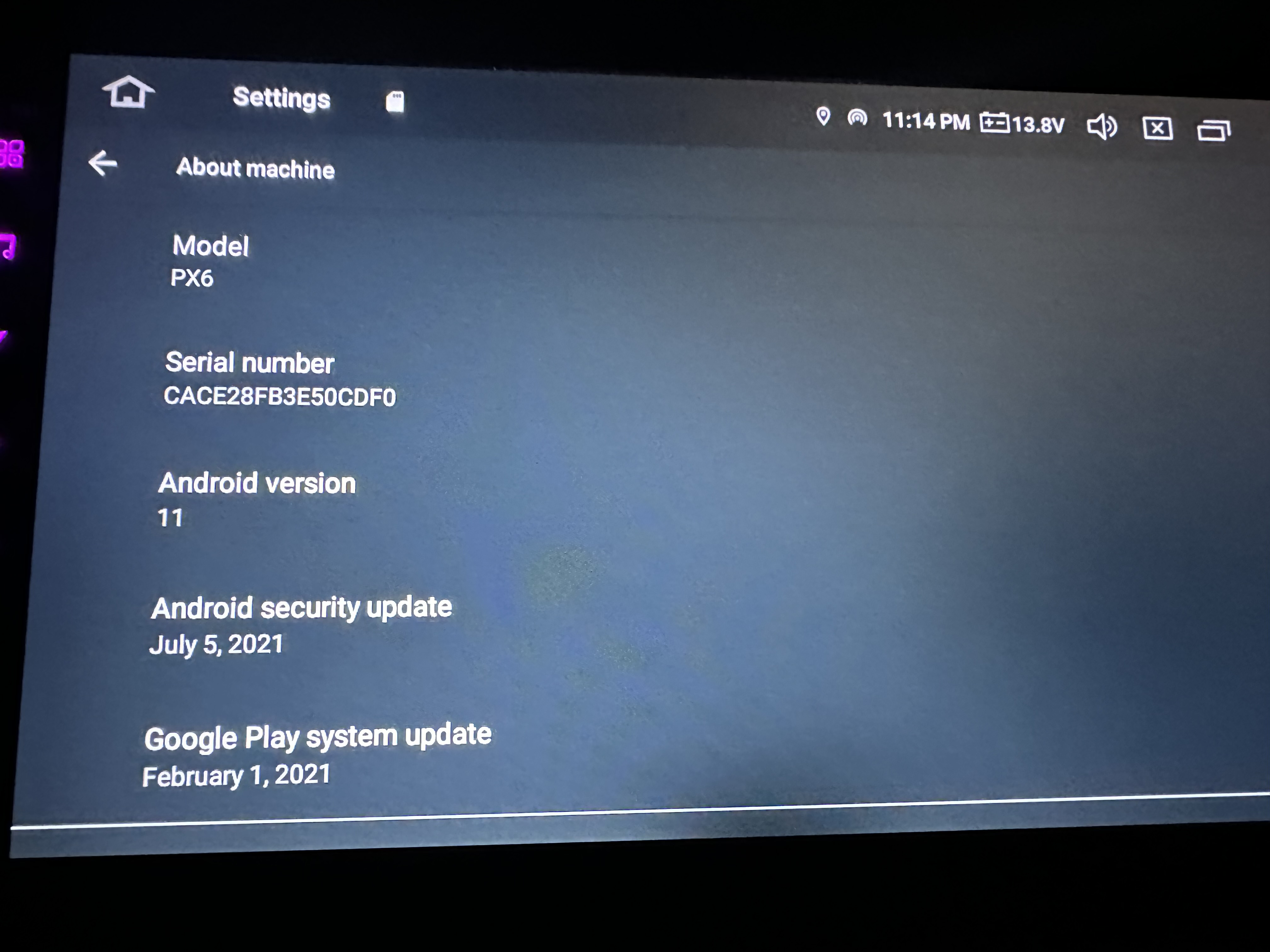 Subject: Assistance with Dasaita Unit Firmware
Subject: Assistance with Dasaita Unit Firmware
Good day, I hope everyone is doing well.
I recently purchased a 2019 Toyota Highlander equipped with a Dasaita unit. However, the unit has started displaying a black screen intermittently. I have tried restarting the unit and also disconnected the negative battery terminal for a few minutes, but there has been no change. The unit itself seems to work, but the screen does not display properly.
I was hoping to get some guidance on how to obtain the correct firmware so I can download it, place it on a USB drive, and upload it to the Dasaita unit. To hopefully fix the issue. Any assistance would be greatly appreciated.
The details of the unit are as follows: AW-22-01-3770. Hopefully, that helps.
Thank you in advance.
G
@Giovanni Carollo I Was actually able to locate a picture had taken of the unit prior to black 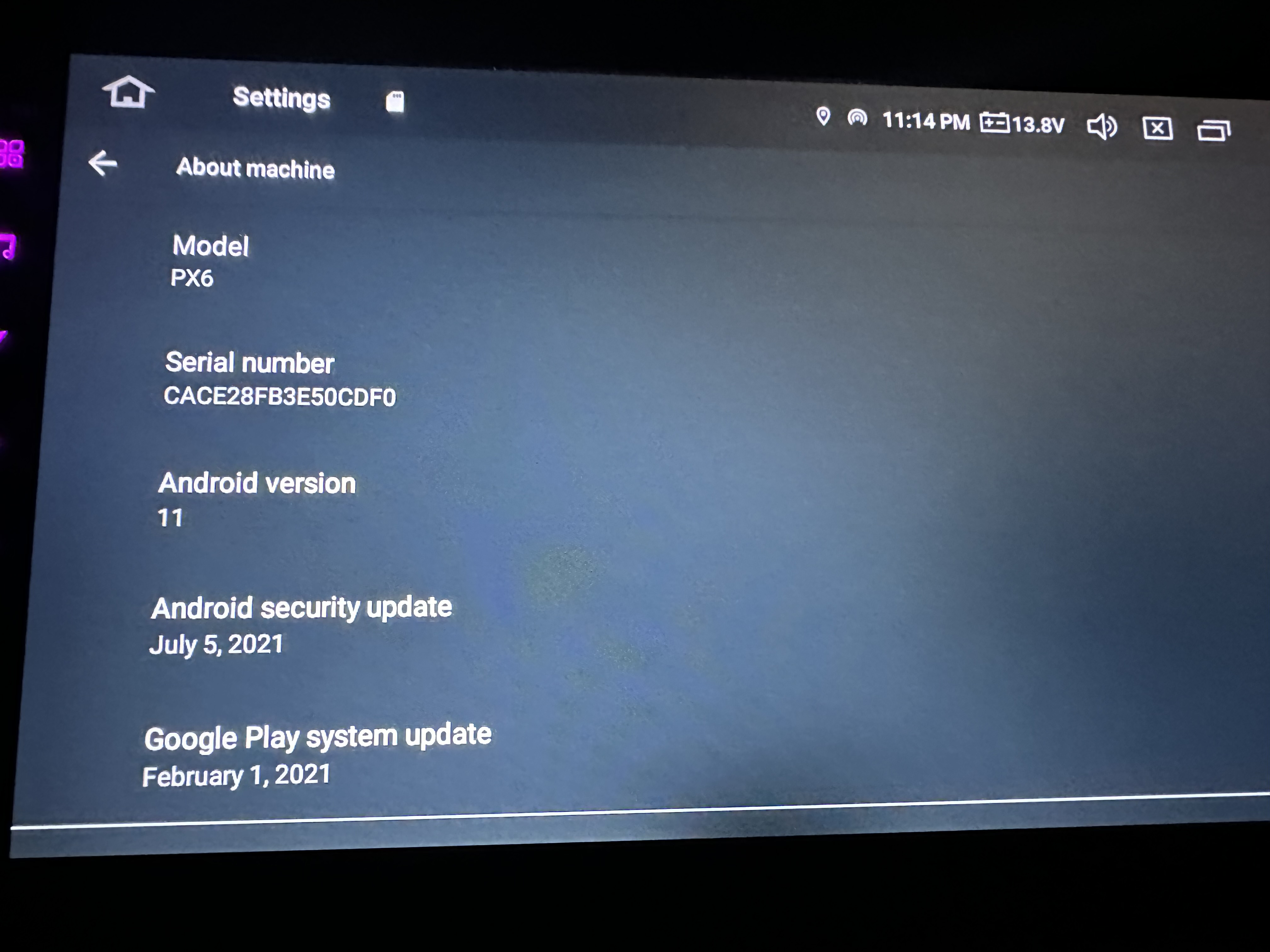
@Support Dasaita Will you please provide the MCU for the G13. I just recovered from a boot loop and had to reset all my settings. Seems like a good time to update.
- Android Version
- Build Number:
- QCM6125 13 S10A_123 eng.hct.20250311.103730 NA
- MCU Version:
- MTCHS_HA4Z_V4.16F_1
- Jul 30 2025 16:20:57
@Giovanni Carollo
Hello.
In order to help you better, please provide the following information:
1.
Order Number & Purchase Date.
2.
Picture: Settings > About Machine > Build Number; MCU version.
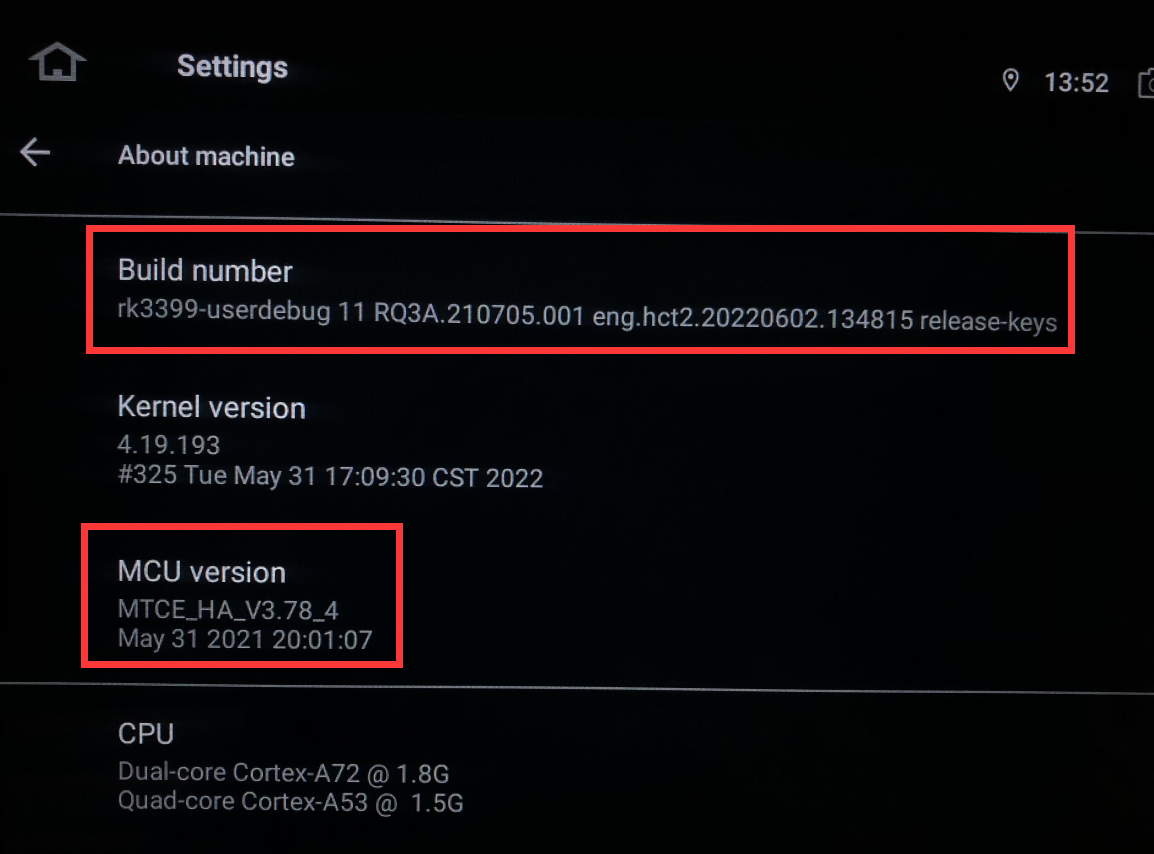
@ZCline
Hello.
Please check the update tutorial below then give it a shot.
-----------------------------------------------------------
Update File:
System Firmware-G13-20251030:
https://www.dropbox.com/scl/fi/z47cujybwxdgj15bokfbz/update.zip?rlkey=cbh8x18aszp1vj9pso77u154e&dl=0
MCU-4.17a:
https://www.dropbox.com/scl/fi/6g03cdcsfz2ynsk2wnimm/hmcu.img?rlkey=cqxi7l0uaogy9tc8zdpr82329&dl=0
Tips:
1.
Download above update file via your computer/laptop.
2.
Format USB drive to FAT32 Format.
3.
Copy the file “update.zip”&“hmcu.img” to the root directory of USB drive.
4.
Insert USB drive into the unit via USB cable;
then it will pop up automatically a window of update.
Alternatively, please manually go "Settings > System > System updates/MCU updates" to start the update.
***NOTE:
Please make sure that you have ticked option "Wipe data and format flash!".
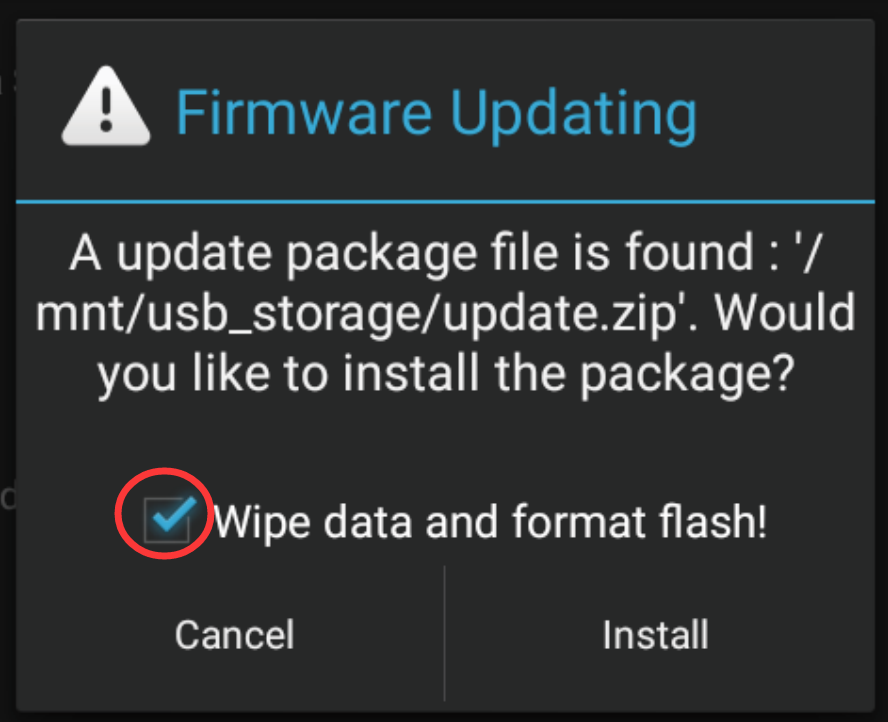
Reference Operation Video:
https://www.dropbox.com/scl/fi/7tgvc28sn77ux6g6fmosm/MCU.mp4?rlkey=7p5940e12kb88a42zue6qntft&e=1&dl=0
-----------------------------------------------------------
@Pakoner
Hello.
For your information, the current software already removed the related setting about microphone.
Without connecting external microphone, the unit will use internal microphone automatically.
But if you connected external mic, then the unit will use external mic by default.
@Support Dasaita
I had set the external microphone by default;
now, without connecting an external microphone, I have no working microphone.
@Support Dasaita
I have purchased a used vehicle with this unit installed already. 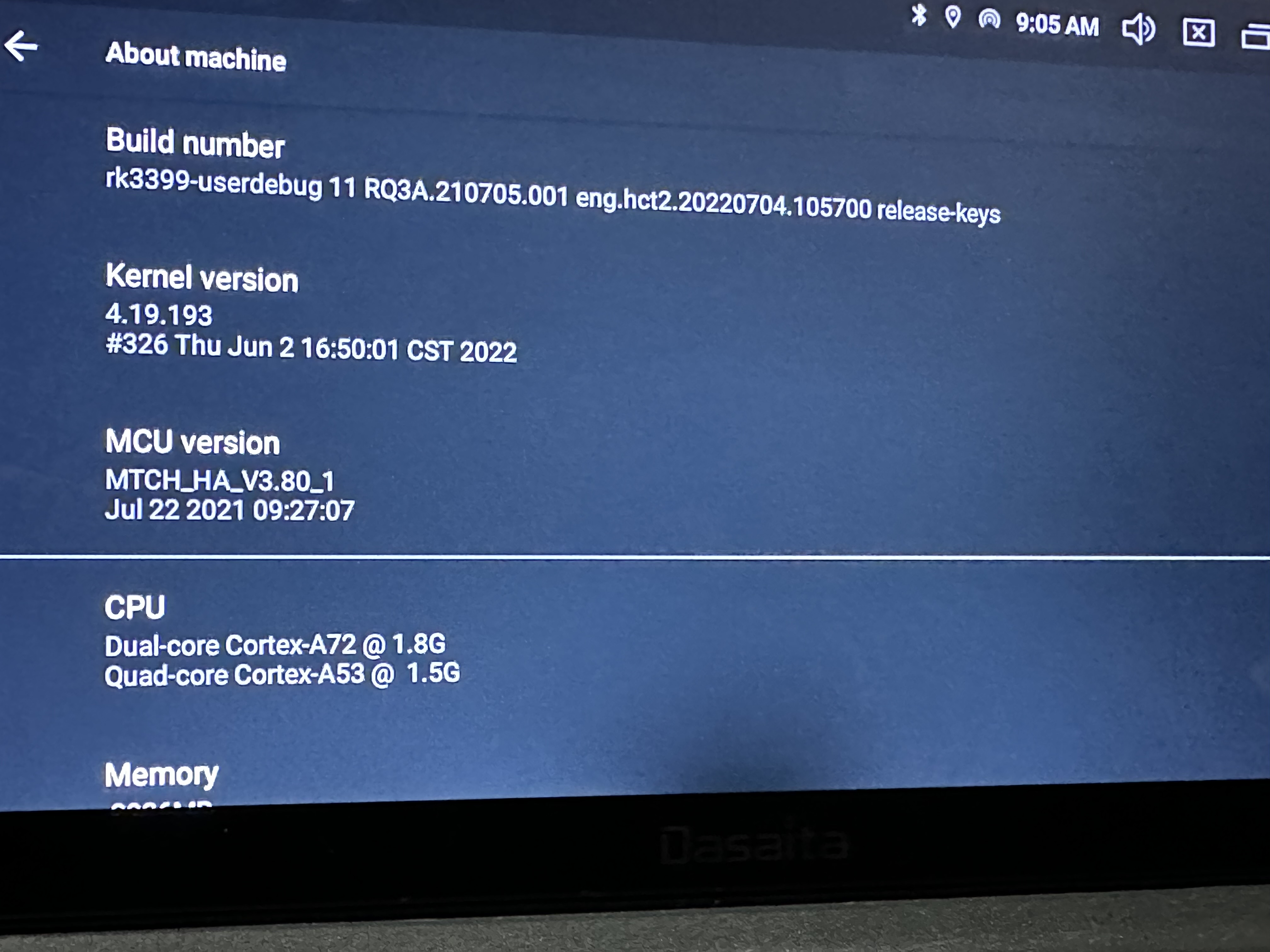
@Pakoner
Hello.
To ensure the quality of your calls, we suggest that you install the external microphone as well and locate it to a closer point to the driver as possible.
The top of the steering column or onto the dash are the recommended positions.
@Giovanni Carollo
Hello.
Please check the update tutorial then give it a shot.
Update File:
System Firmware-MAX11-20230608:
https://www.dropbox.com/scl/fi/ye2ia7nmb9d7cn7z9n424/update.zip?rlkey=m14rlfbbz5fdig0mpjmn8ycw8&dl=0
Tips:
1.
Download above update file via your computer/laptop.
2.
Format USB drive to FAT32 Format.
3.
Copy the file “update.zip” to the root directory of USB drive.
4.
Insert USB drive into the unit via USB cable;
then it will pop up automatically a window of update.
Alternatively, please manually go "Settings > System > System updates" to start the update.
***NOTE:
Please make sure that you have ticked option "Wipe data and format flash!".
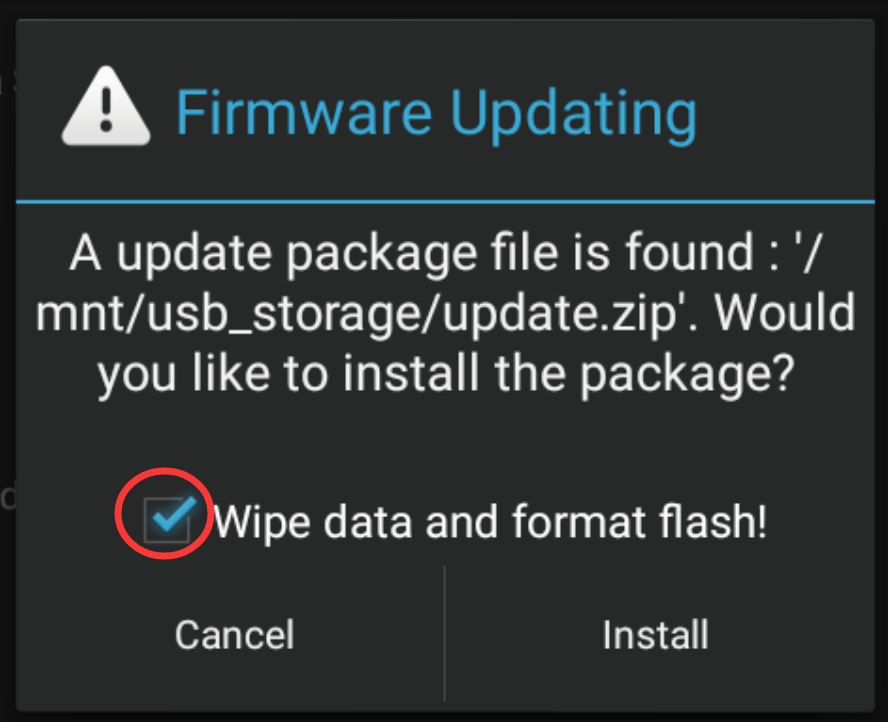
Reference Operation Video:
https://www.youtube.com/watch?v=daXfUSMZt4Q&list=PLj4nbXKzYYkwxHfNGsONeDiqWzPmn8rAt
@Support Dasaita
Good day, and thank you very much. I have updated the system firmware as per your advice; however, we are still experiencing the screen going black, which is becoming very frustrating. I have checked all connections, and they appear to be fine. Could you please advise on what else can be done to resolve this issue? Thank you in advance
@Giovanni Carollo
Hello.
For further confirmation, please go Settings > About Machine, then send your current Build Number photo to us.
Thanks in advance.
@Support Dasaita
Good day, please see below
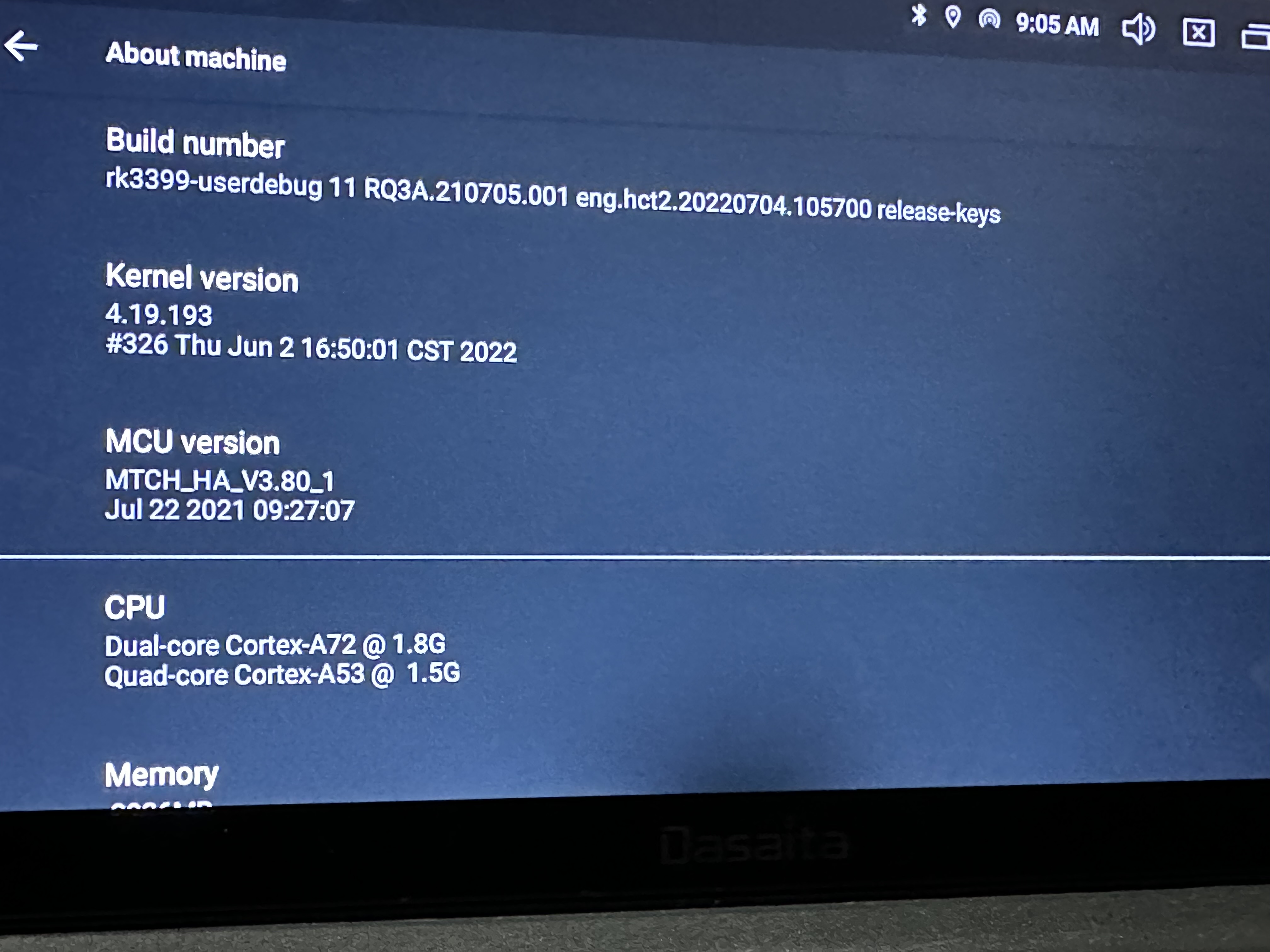
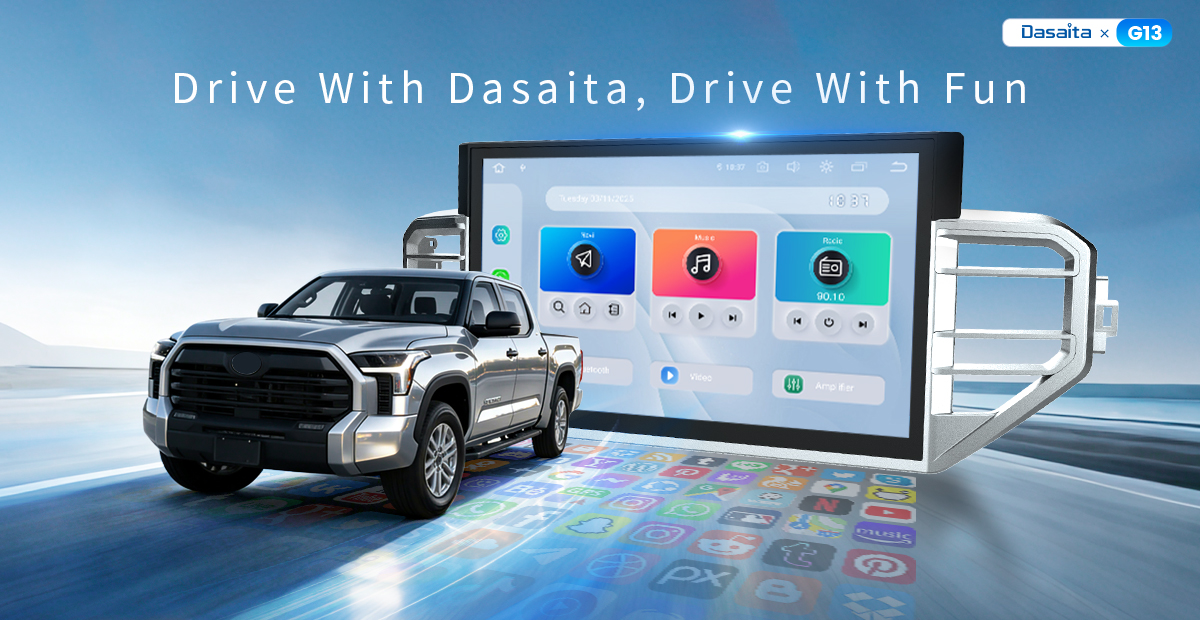
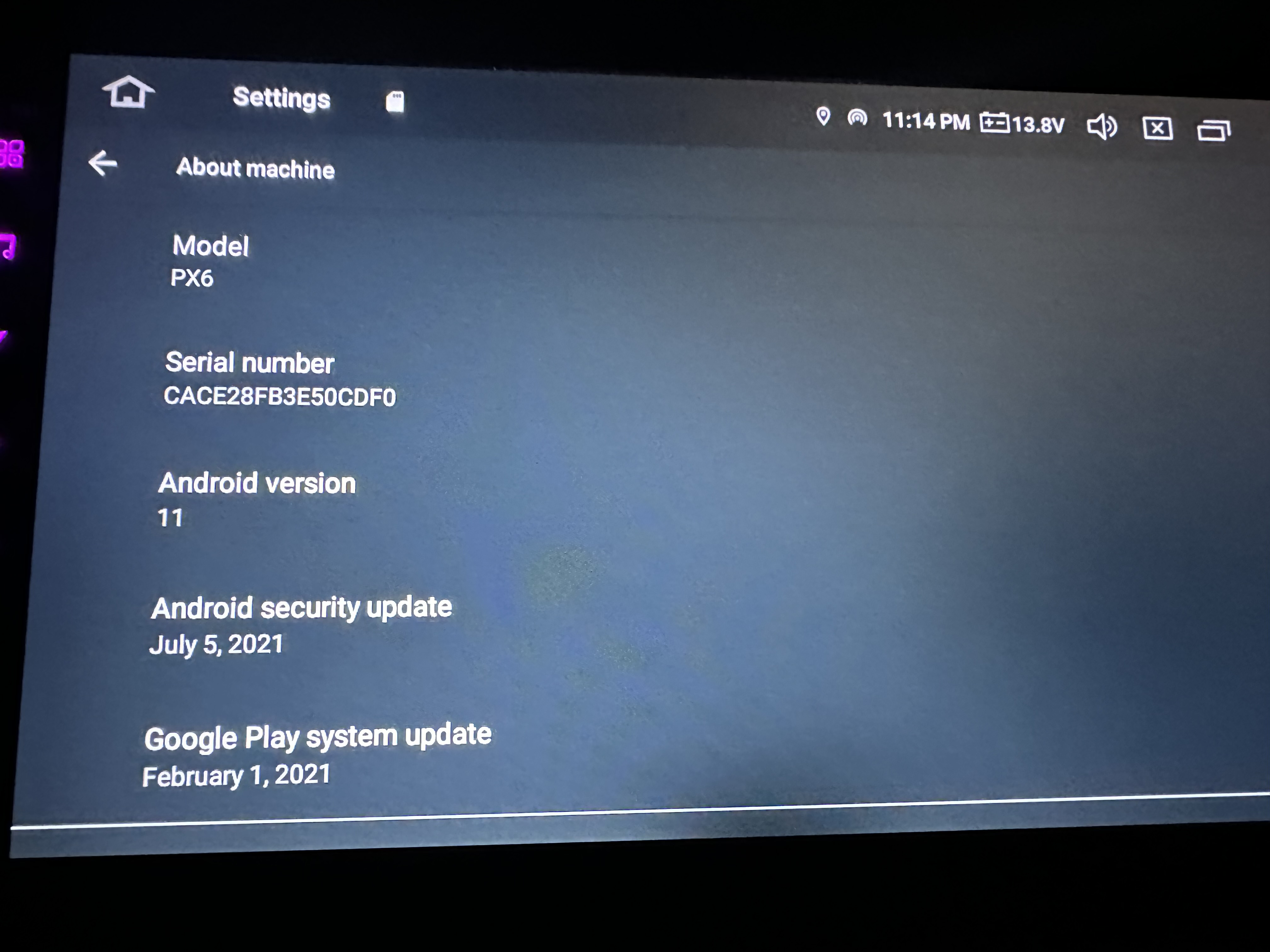 Subject: Assistance with Dasaita Unit Firmware
Subject: Assistance with Dasaita Unit Firmware